
Learn how to view, manage, and edit customer details when using Cashback Cards in Loyally.
The Customer Profile lets you track customer spending, manage cashback balances, and send personalized messages — all from a single dashboard.
 Overview
OverviewFrom a customer’s Cashback profile, you can:
View current cashback balance and history
Correct data entry mistakes
Manage card status and expiration
Copy installation and referral links
Send personalized push notifications
Review feedback, device, and segment information
 Profile Overview
Profile OverviewEach Cashback Card profile includes detailed loyalty and transaction information:
Field | Description |
LTV (Lifetime Value) | Total estimated revenue generated by the customer. |
Current Balance | Current number of cashback points available on the card. |
Points Earned | Total number of points earned since the card’s creation. |
Points Redeemed | Total number of points redeemed by the customer. |
Transaction Amount | The cumulative purchase total recorded for this customer. |
Last Point Earned | Date the customer last earned cashback points. |
Last Points Redeemed | Date the customer last redeemed cashback points. |
Cashback Percentage | The percentage of cashback the customer earns per purchase. |
To the Next Cashback Level | Number of points needed to reach the next cashback tier. |
Cashback Level | The current cashback level of the customer. |
Points Earned by Referral Program | Points accumulated via referrals. |
Segments | Customer’s loyalty or behavioral segment (e.g., RFM). |
Feedback Rating | The customer’s average feedback rating. |
Card Status | Indicates whether the card is Installed, Not Installed, or Deleted. |
Card Serial Number | Unique identifier for the card (click Copy). |
Installed on Device | Displays where the card is installed (Apple Wallet, Google Wallet, or PWA). |
Card Expiration Date | Shows and allows editing of the expiration date. |
Total Visits | Total number of visits recorded for the customer. |
UTM Tag | Displays the channel or source of the customer’s card installation. |
Card Issue Date | The date the card was issued to the customer. |
 Managing Cashback Balance
Managing Cashback BalanceYou can manually increase or decrease the customer’s cashback points balance.
Note:
The Purchase amount (Transaction amount) field represents the customer’s purchase value.
While adding cashback points, entering a purchase amount updates LTV but does not directly affect the Transaction Amount total.
 To Increase Cashback Balance
To Increase Cashback BalanceOpen the customer’s profile.
Click the “+” icon beside Current Balance.
In the popup, fill in:
Value → Number of points to add.
Purchase amount → Optional; increases LTV if entered.
Comment (optional) → Add notes for context.
Click Apply.
 The system will:
The system will:
Add the entered points to the Current Balance.
Increase Points Earned, LTV, and Total Visits.
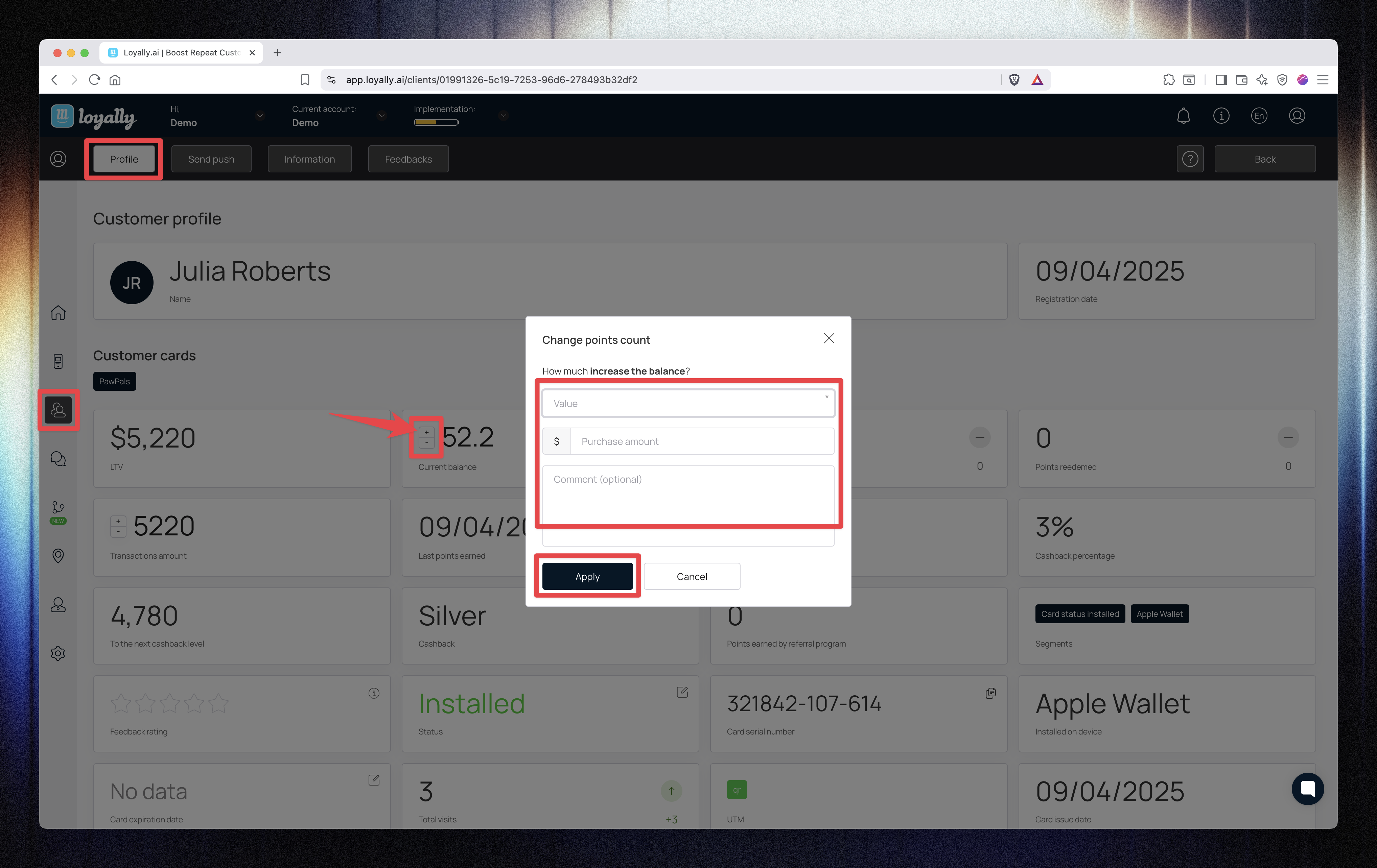
 To Decrease Cashback Balance
To Decrease Cashback BalanceClick the “−” icon beside Current Balance.
Enter the Value (points to remove).
(Optional) Enter the same amount in Purchase amount (does not affect Transaction Amount).
(Optional) Add a comment.
Click Apply.
 The system will:
The system will:
Deduct the points from Current Balance.
Increase Points Redeemed.
Count this as an additional visit in customer activity.
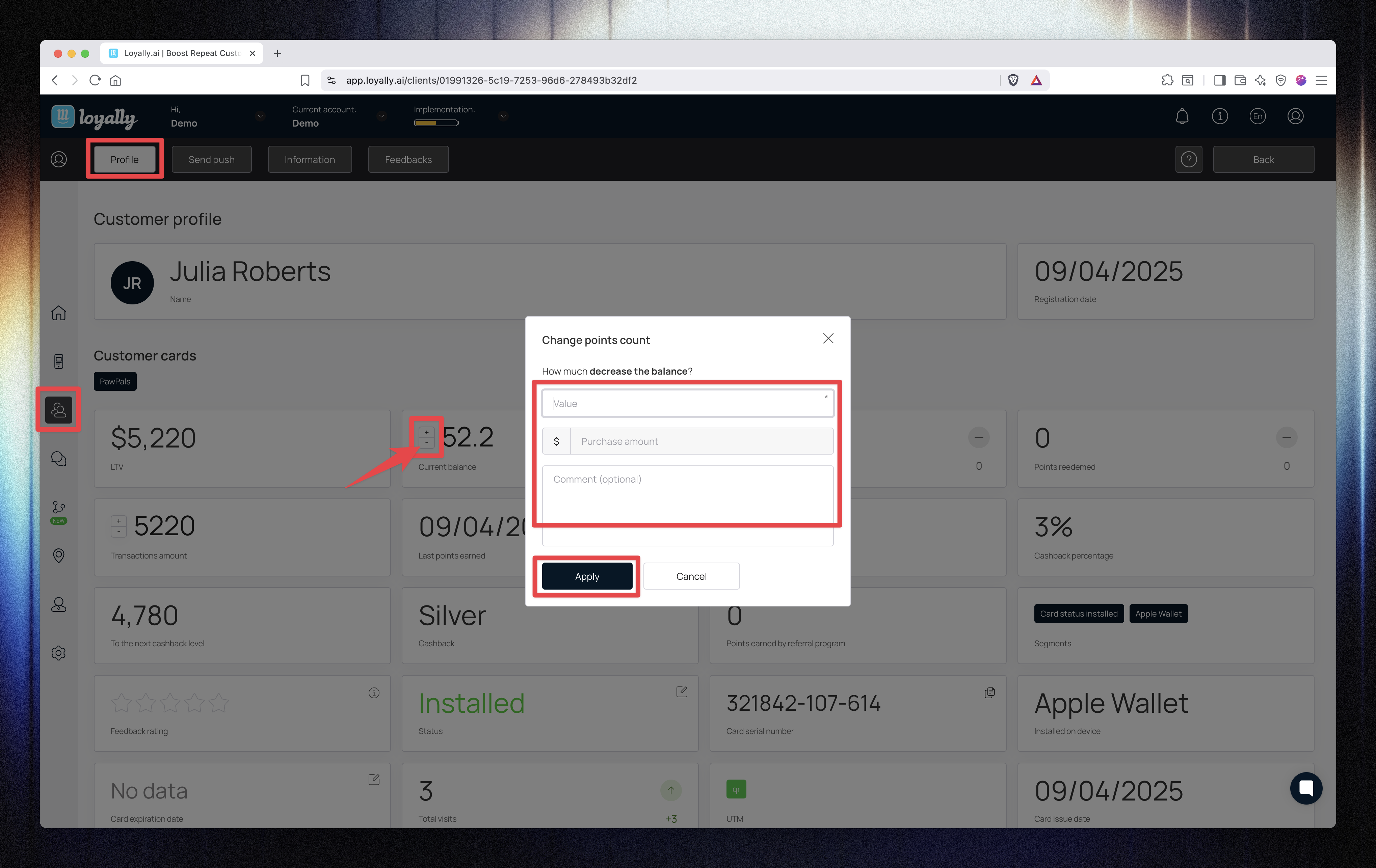
The card details section provides quick access to the customer’s installation, expiration, and ID information.
Field | Description |
Status | Displays whether the card is Installed, Not Installed, or Deleted. |
Card Serial Number | Unique ID of the card (click Copy). |
Card Expiration Date | Editable expiration date. |
Installed on Device | Shows whether the card is on Apple Wallet, Google Wallet, or PWA. |
Click the pencil icon beside Status.
Select Delete.
Confirm the deletion.
You must set the card to Deleted before removing the customer from your CRM.
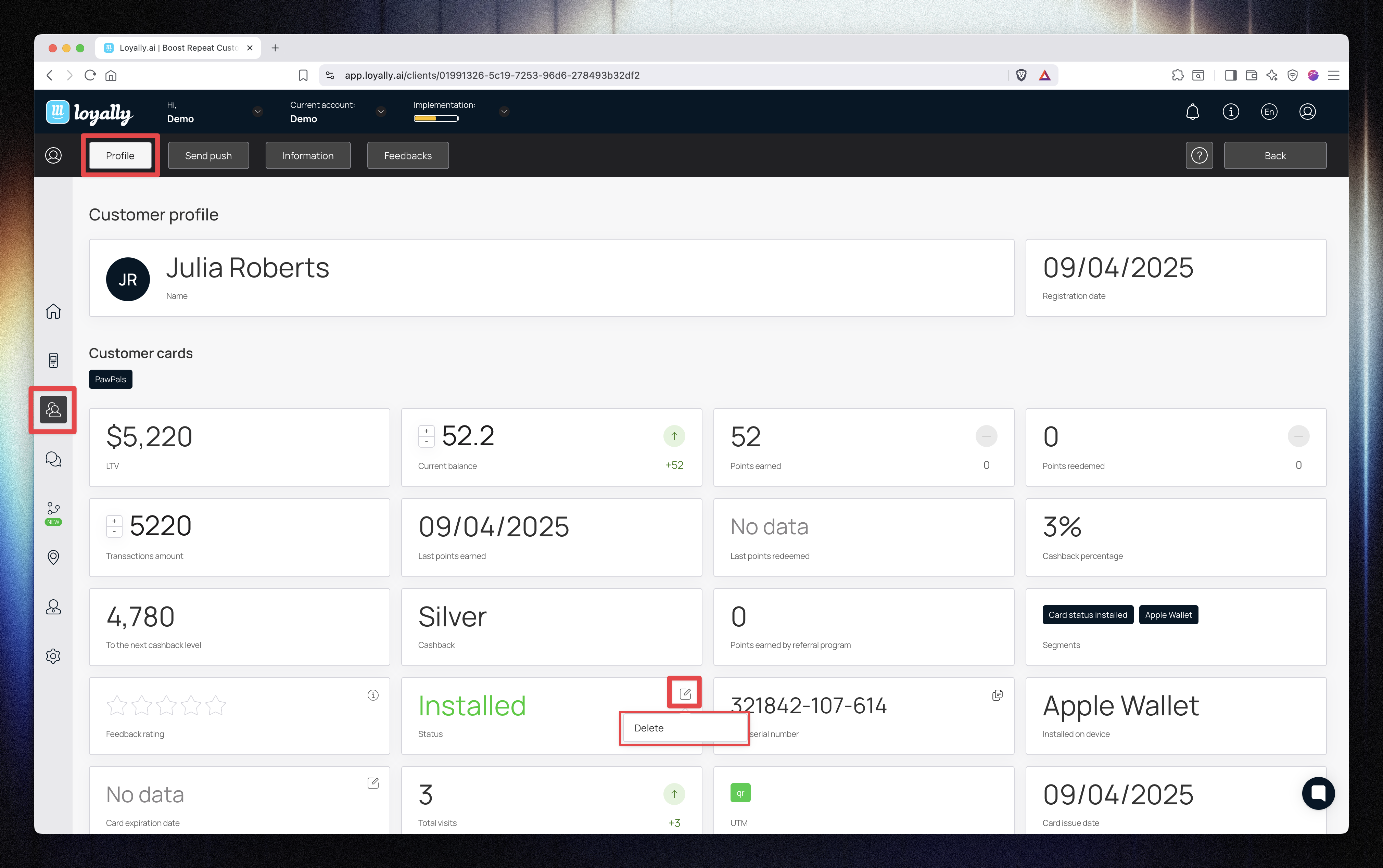
Click the calendar icon beside Card Expiration Date.
Select a new date from the calendar.
Confirm your selection.
The new expiration date will update immediately in the customer’s profile.
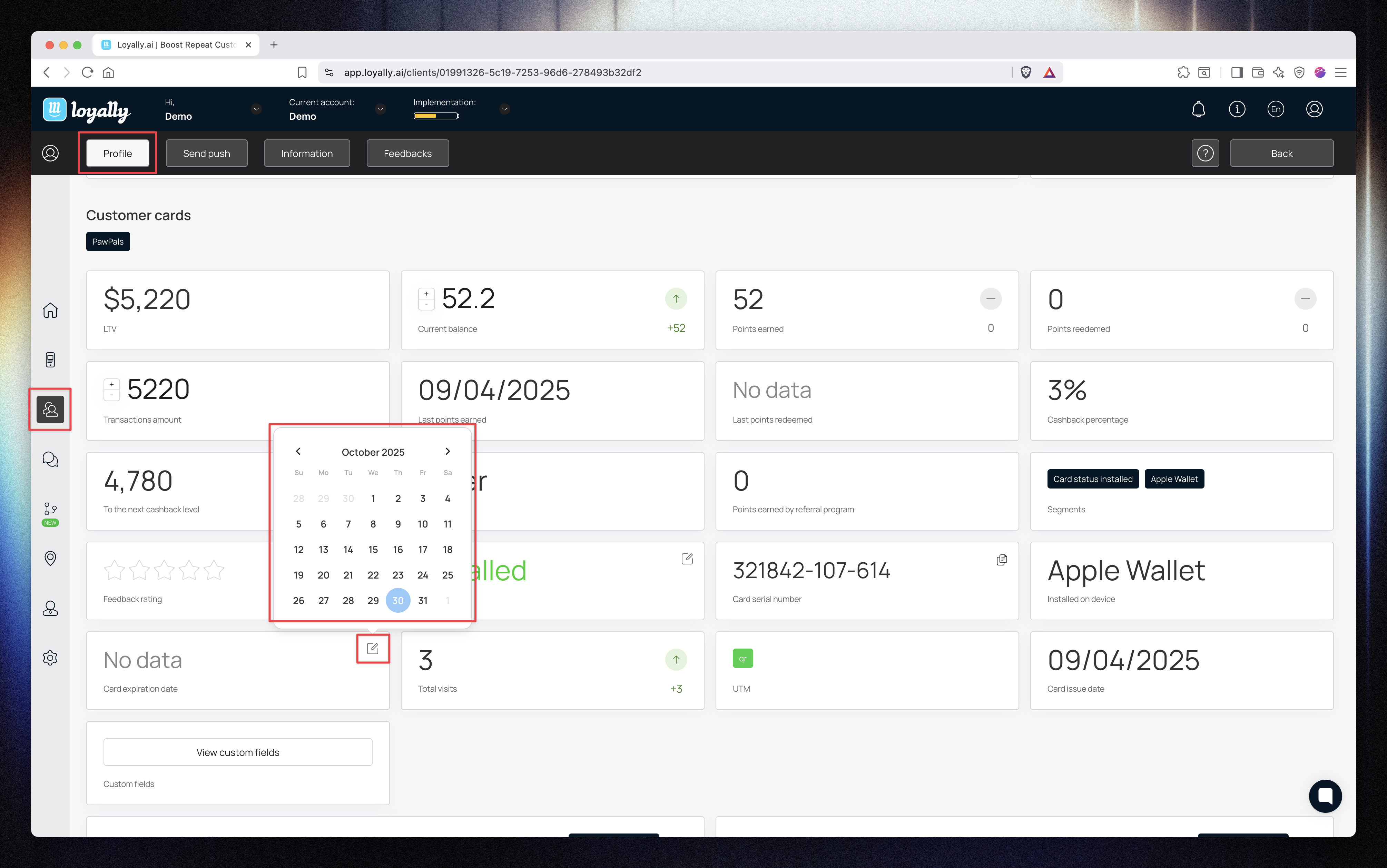
 Viewing Custom Fields and Personalized Links
Viewing Custom Fields and Personalized LinksFrom the customer’s profile, you can access and copy:
Card Installation Link → Click Copy to resend the customer’s card link.
Referral Link → Click Copy to share their personal referral URL.
These links can be sent to the customer for reinstallations or sharing with friends.
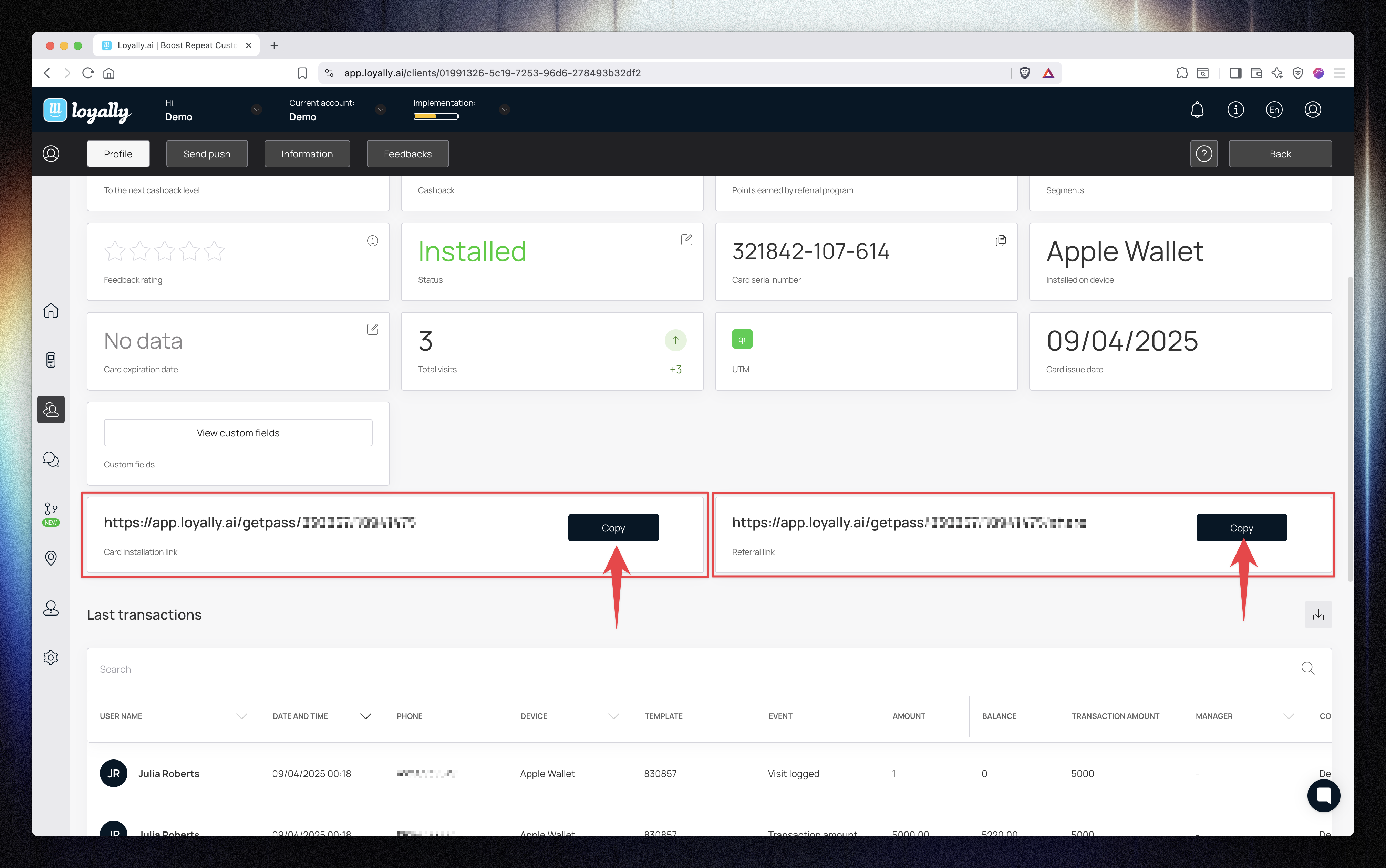
 Sending Personalized Push Notifications
Sending Personalized Push NotificationsSend a push message directly to an individual customer.
Open the Send Push tab.
Select the customer’s card.
(Optional) Schedule a specific date/time.
Type your message.
Click Send.
 The message will be sent only to that customer’s device.
The message will be sent only to that customer’s device.
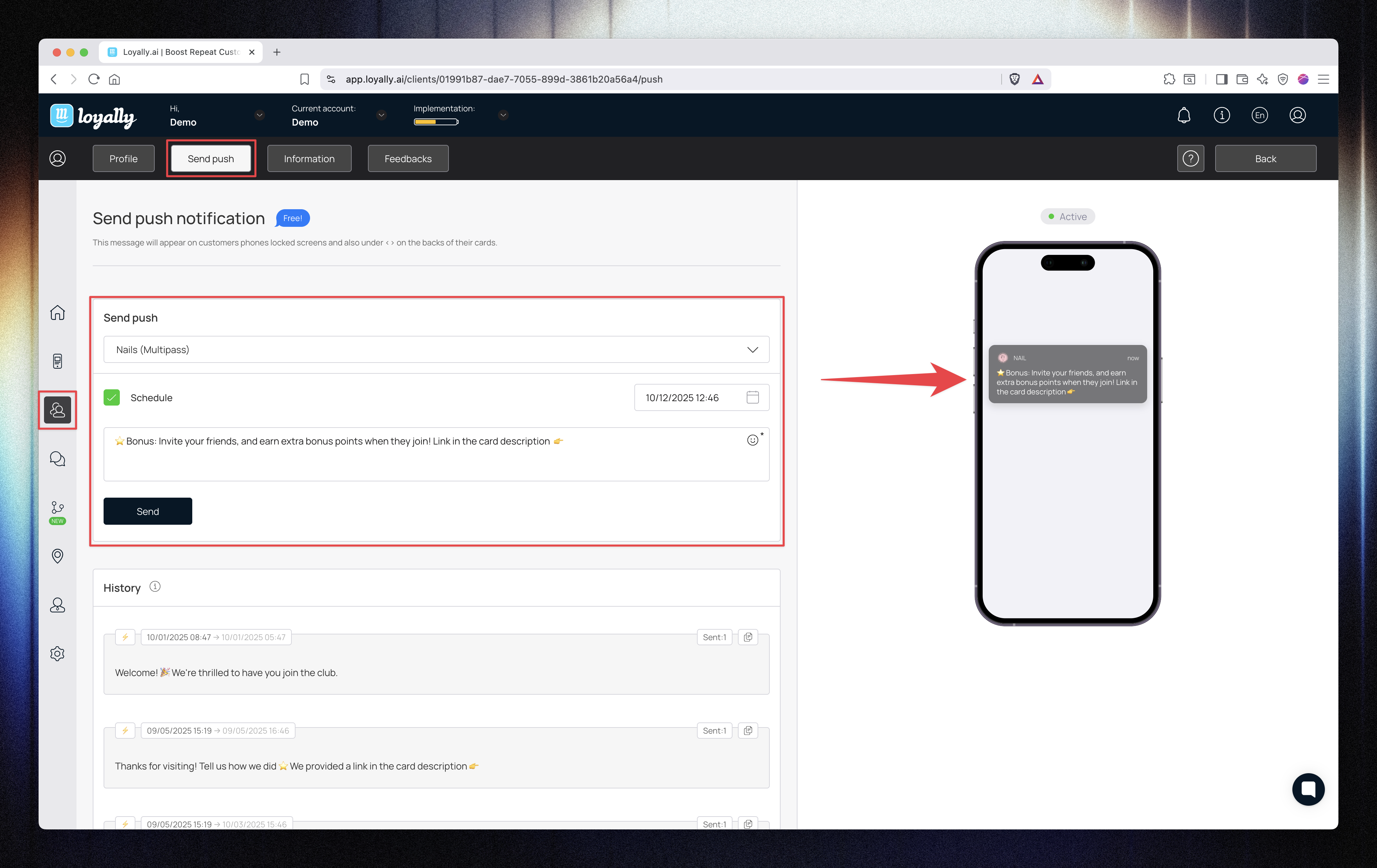
 Information Tab
Information TabView and edit the customer’s personal and contact details, including:
Name, phone number, and email
Registration and card issue dates
Device type (Apple Wallet, Google Wallet, or PWA)
Changes made here will not modify the original information stored on the card.
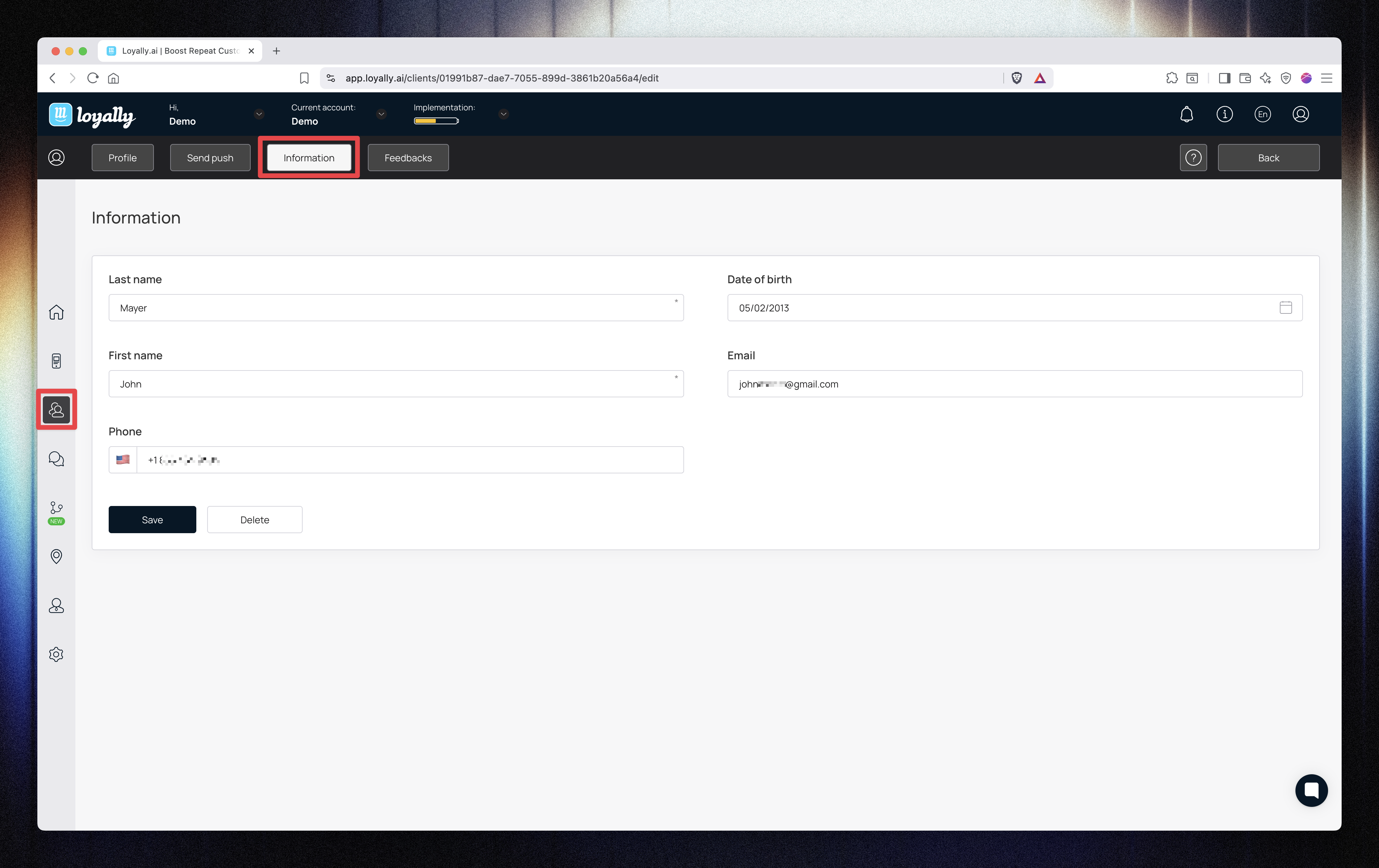
 Feedback Tab
Feedback TabView and filter feedback left by the customer.
You can:
Filter by day, week, month, year, all time, or a custom range.
Enable Only comments to view feedback containing written messages.
This helps you track satisfaction trends and gather customer insights.
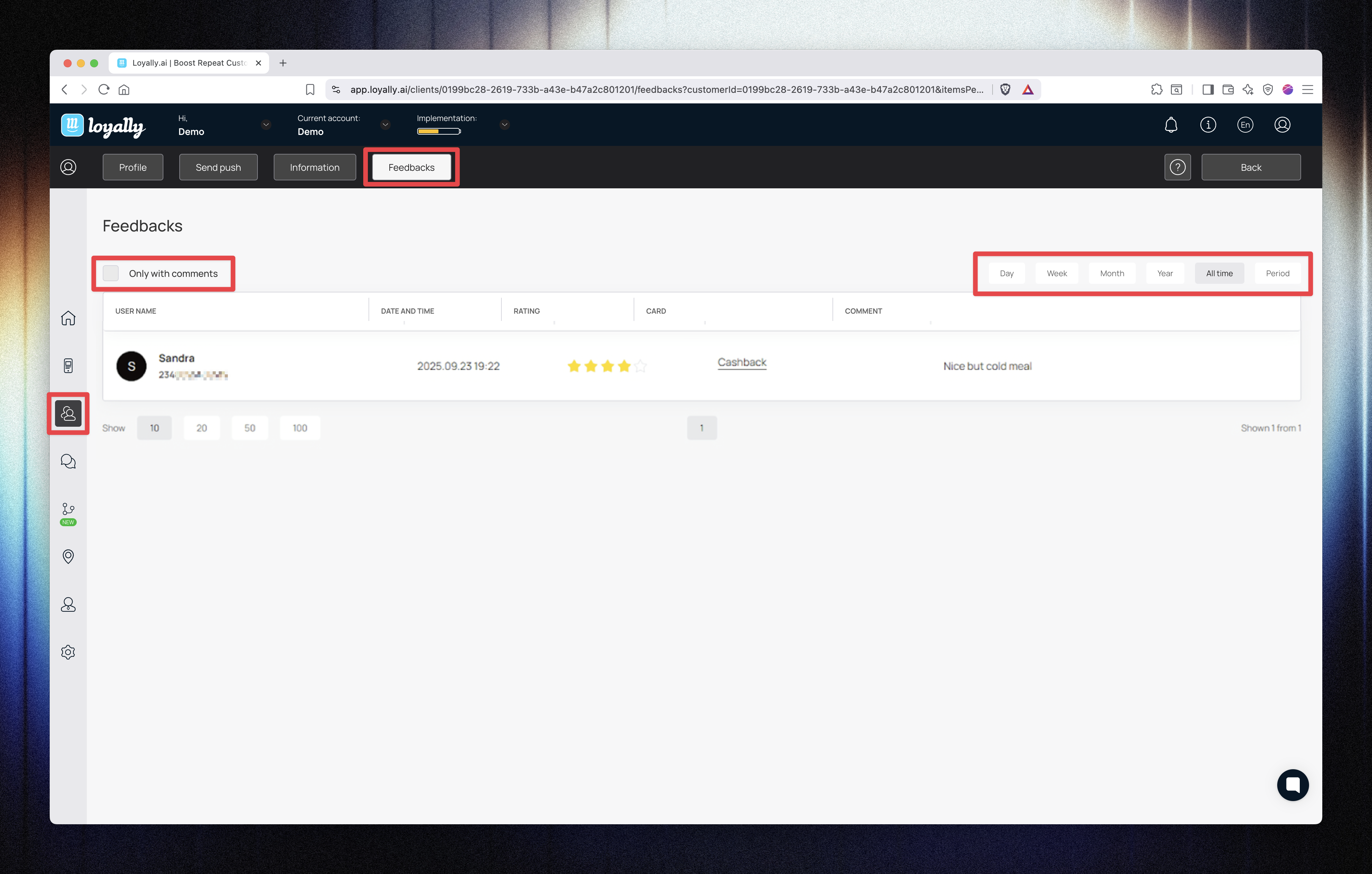
 Summary
SummaryThe Customer Profile (Cashback Card) provides a complete view of each customer’s loyalty and transaction data.
You can manage cashback balances, adjust transaction amounts, handle card details, and send personalized communications — all from one dashboard.