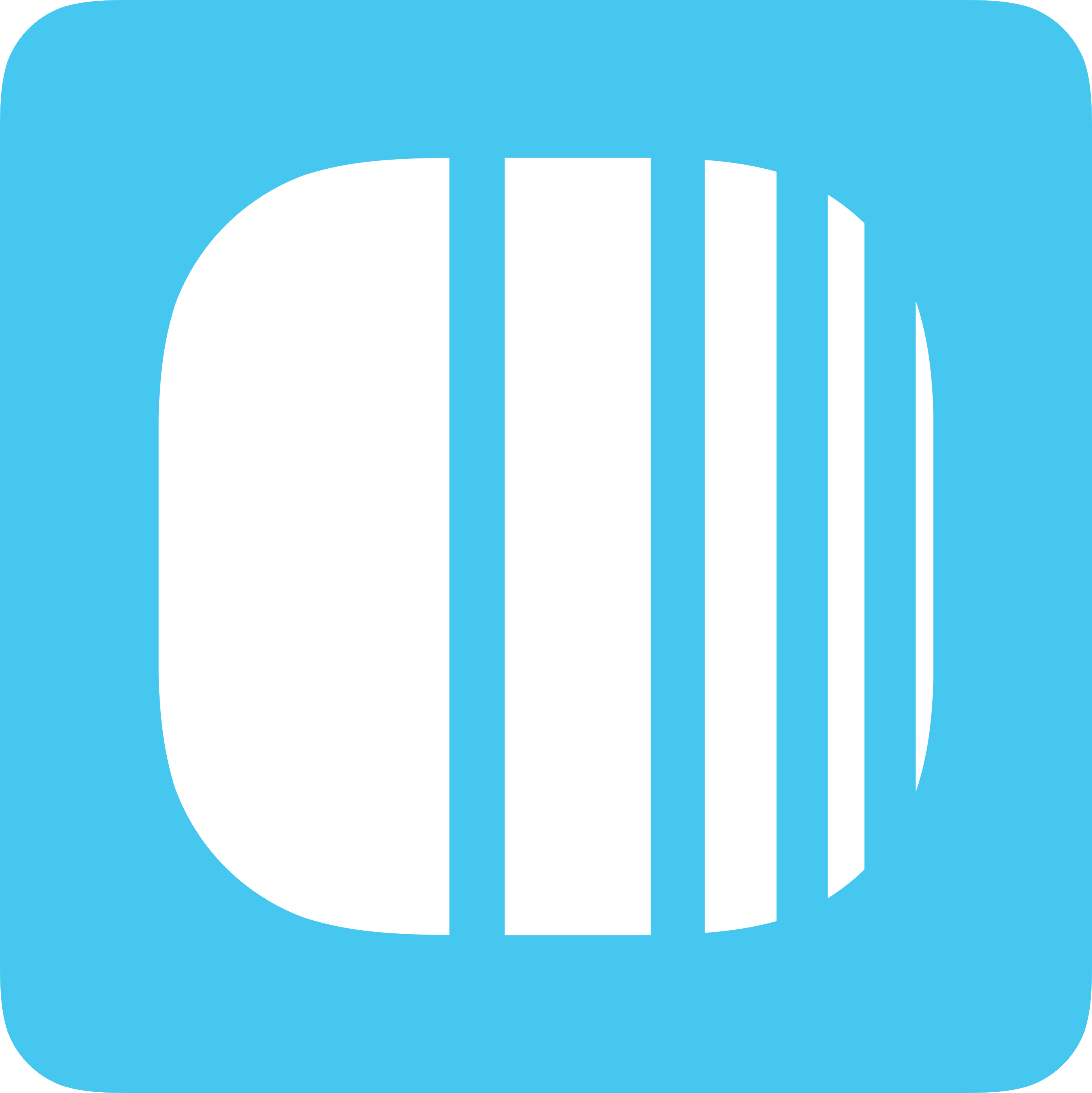
Explore how the geolocations feature works in Loyally.ai. First navigate to:
Go to app.Loyally.ai > 'Locations'
Click 'Add location' and enter your details for:
'Location name'
'Location address'
 pin on the map to indicate the precise location
pin on the map to indicate the precise locationUnder the 'Apply to Cards' field, select the card(s) you want to associate this location and geo-push message.
Enter the geo-push message in the Push Message textbox.
Click 'Add' to add the location.
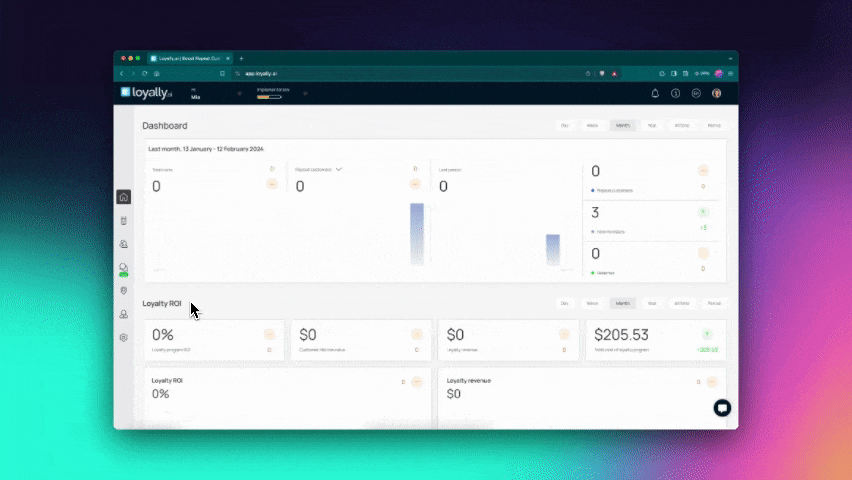
Access the locations module to view and edit locations and send geo-push
Sign in to Loyally.ai and go to 'Locations' in the Menu Panel.
Here are the listed locations for the business where geo-push notifications are sent. You can toggle the button next to each location to enable or disable it.