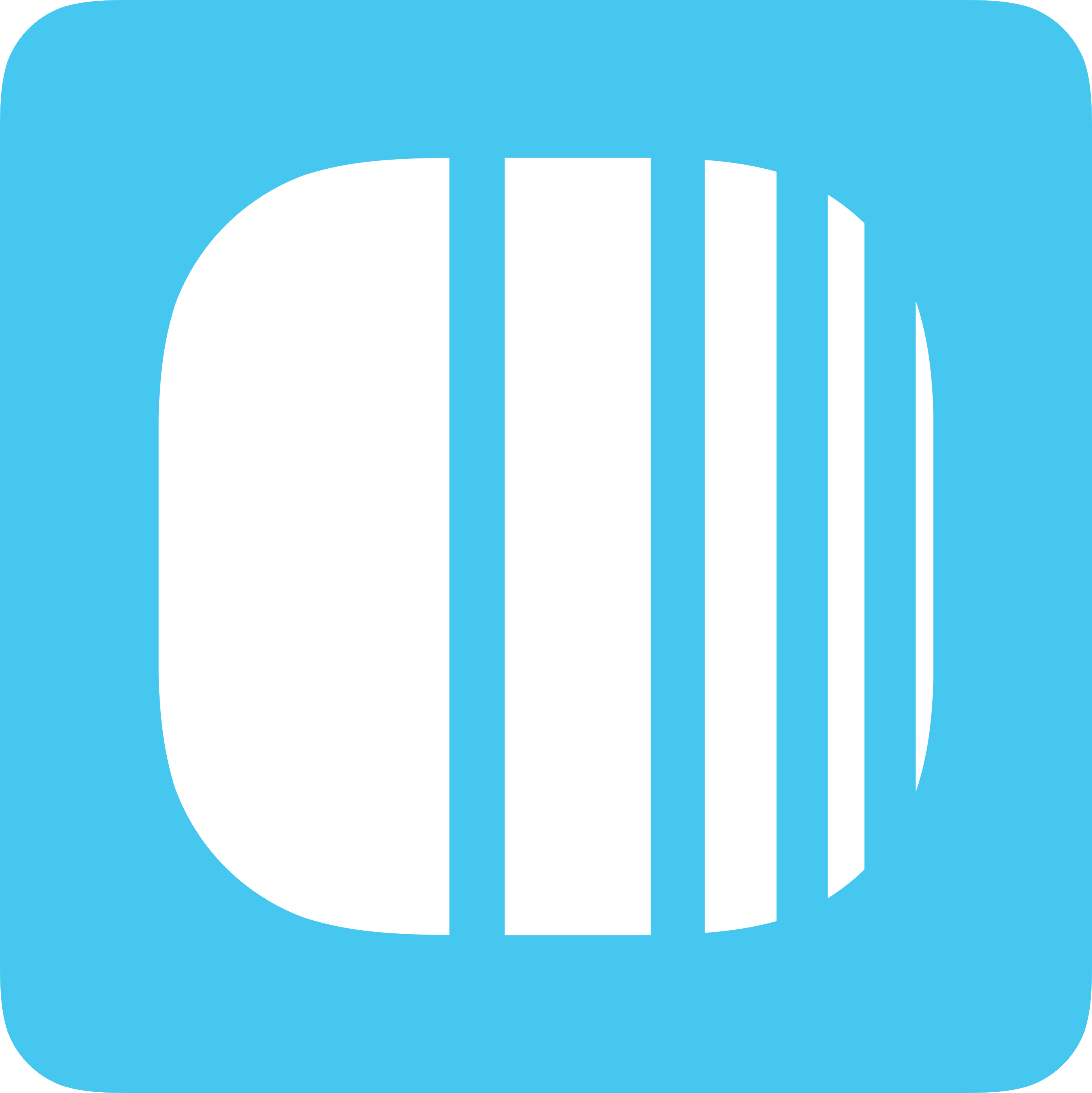
Start a paid plan, change your plan or billing cycle, or cancel—right from  Settings → Plan.
Settings → Plan.
The button shown on your Plan page depends on your current account status:
Extend / Add — You’re on a trial or haven’t added a payment method yet. Use this to start a paid plan.
Skip Trial & Pay — You’re on a trial and want to start your paid plan immediately.
Manage subscription — You already have a paid plan. Use this to change plan/billing cycle or cancel.
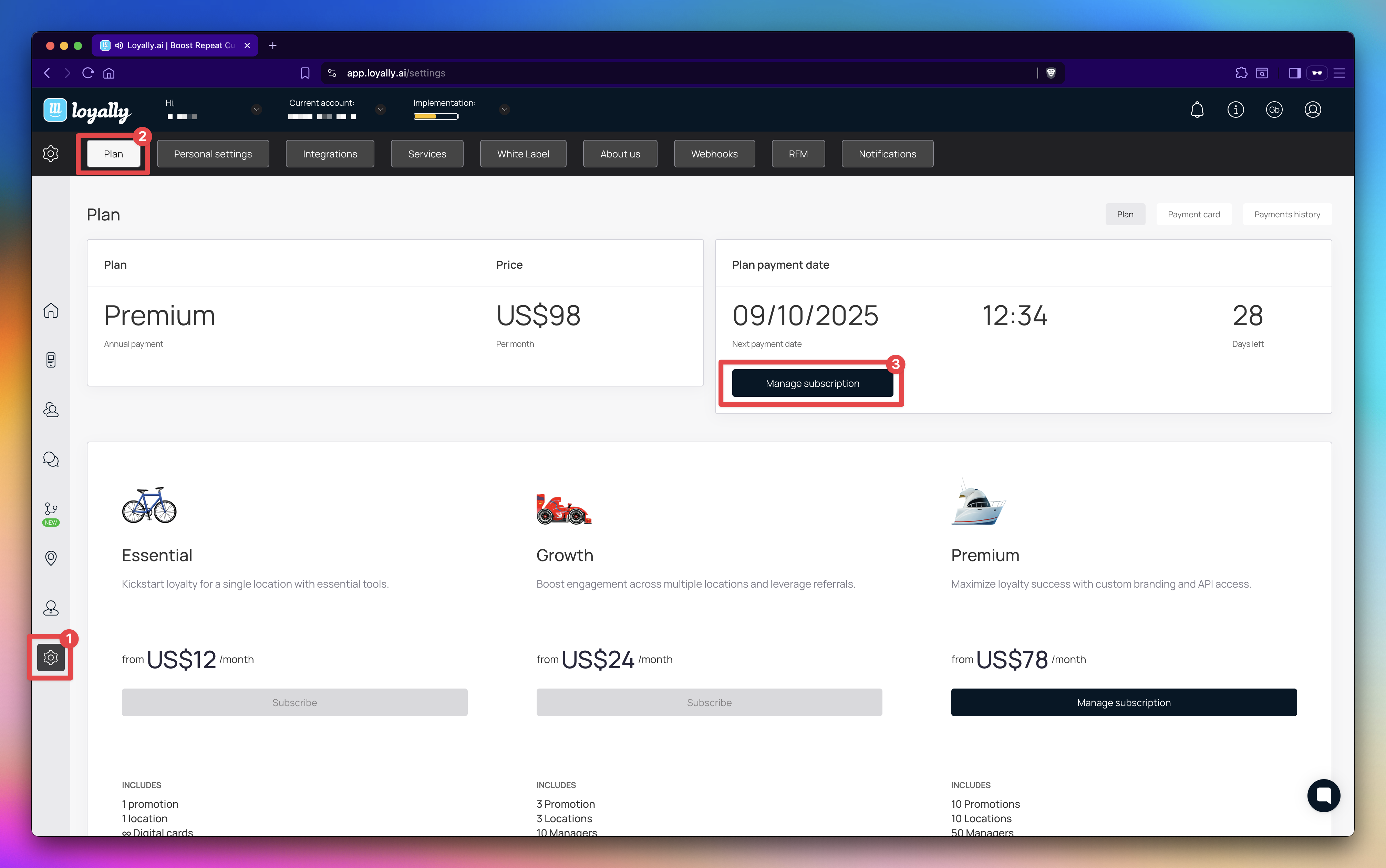
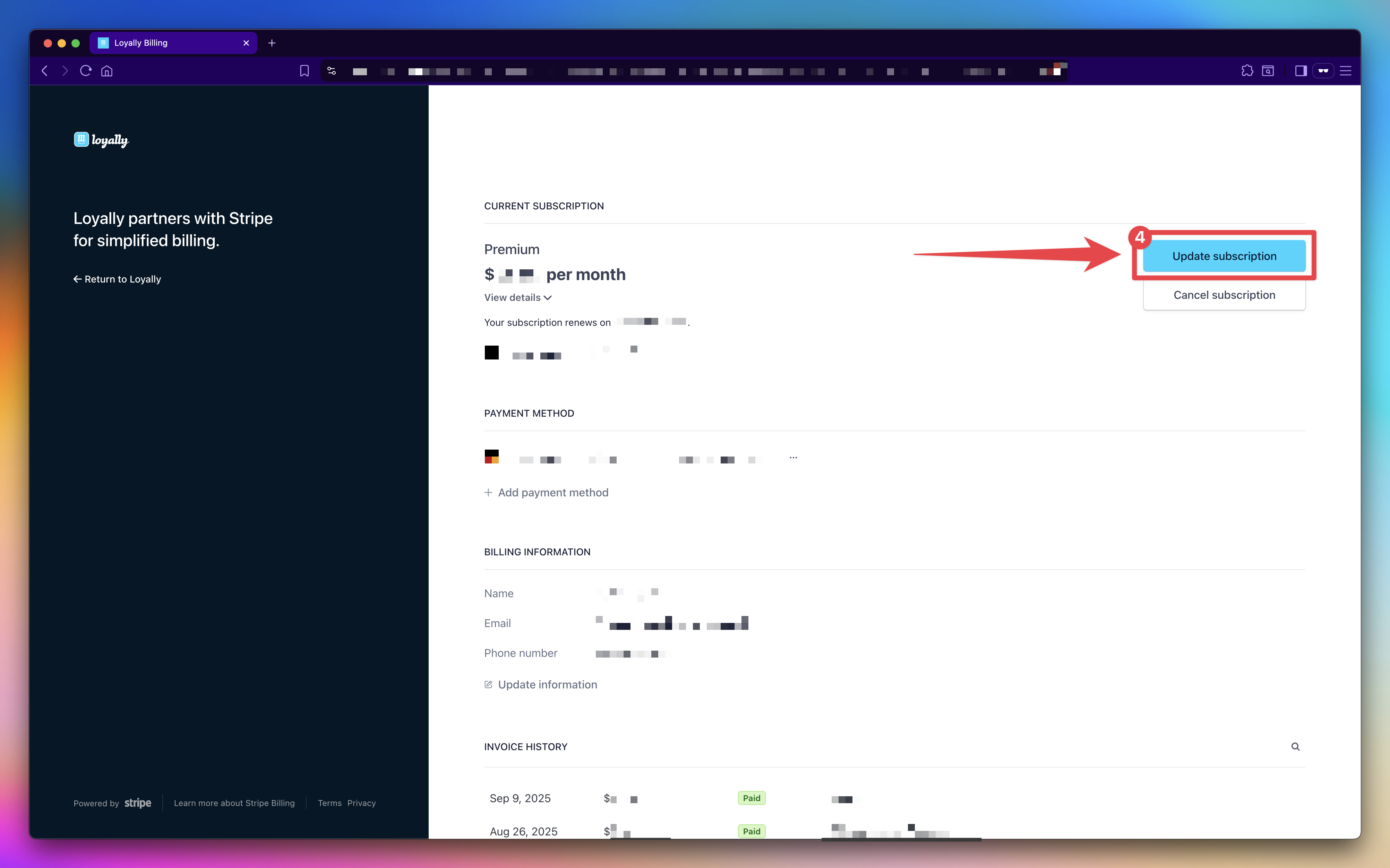
Want to move between plans (e.g., Starter, Growth, Premium) and/or switch how often you’re billed (monthly, every 3 months, annually)? Changes are handled in Stripe’s secure billing portal — Stripe shows the exact amount (including any proration) before you confirm.
Sign in to Loyally.ai and go to  Settings → Plan.
Settings → Plan.
Click Manage subscription.
In the Stripe Billing Portal, click Update subscription.
On the update screen, select:
Your new plan (Starter, Growth, Premium).
Your preferred billing cycle (Monthly, every 3 months, or annual).
Click Continue and confirm.
Billing note: Changes take effect immediately. Stripe prorates and invoices immediately; any credits apply to future invoices.
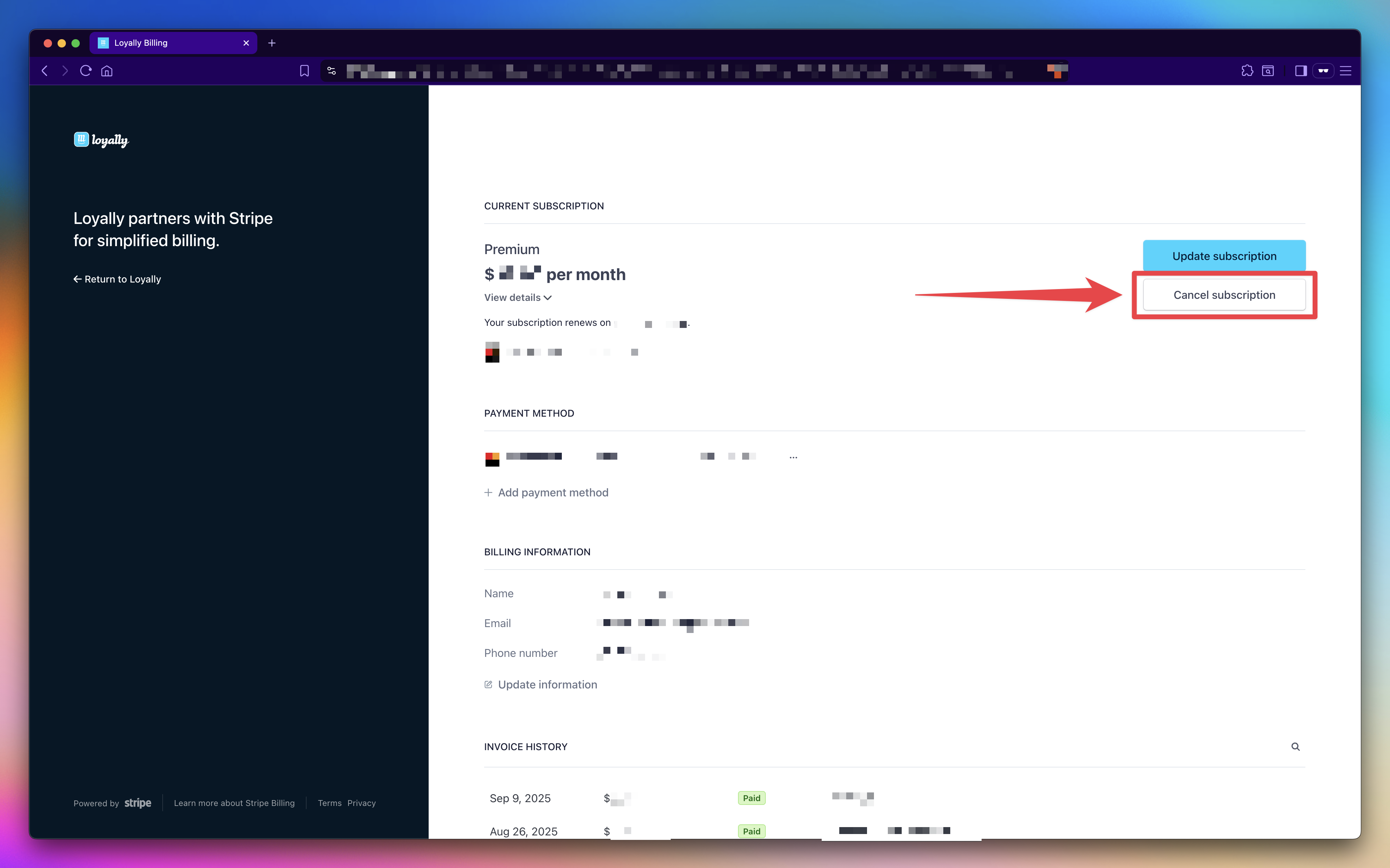
Canceling stops future renewals. Your account stays active until the end of the current billing period, and you won’t be charged again after that.
Sign in to Loyally.ai and go to  Settings → Plan.
Settings → Plan.
Click Manage subscription.
In the Stripe Billing Portal, click Cancel subscription (just below Update subscription).
Confirm cancellation.
Your plan will remain active until the end of the current billing period, and you won’t be charged again.
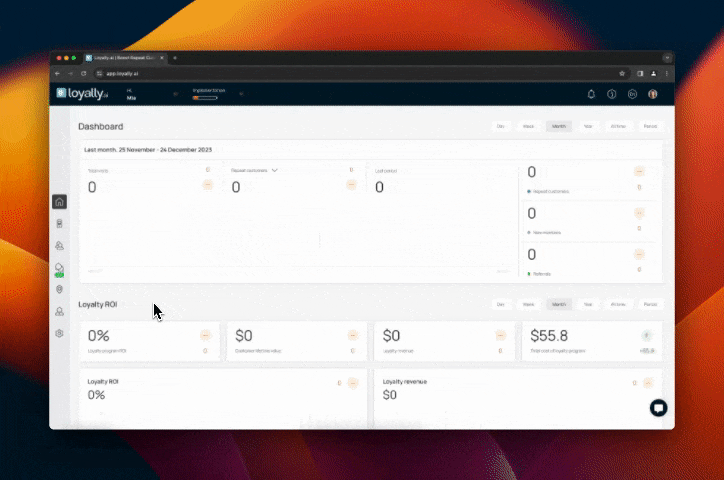
When your trial has ended or you skipped adding a card at signup. You’ll confirm your plan and billing cycle in a popup.
Sign in to Loyally.ai and go to  Settings → Plan.
Settings → Plan.
The plan details are shown in two sections: "Plan" and "Payment History".
"Plan" displays your current subscription plan and its price.
"Plan Payment Date" displays your next payment date, time, and "Days Left".
Click "Extend" to renew/continue your plan. Choose your:
Plan
Billing Cycle
Promo Code (if any)
Payment method
Click 'Pay' to confirm.
Your subscription starts immediately if the trial ended, or at the trial end date if trial time remains.
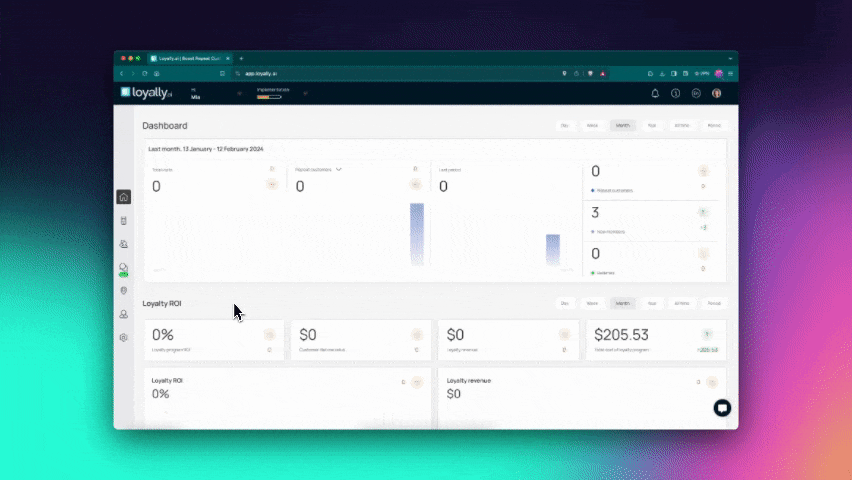
To view payment history, click the 'Payments History' button at the top-right.
All historical payments are listed here with details such as Status, Transaction ID, Date and Time, Amount, and Details.