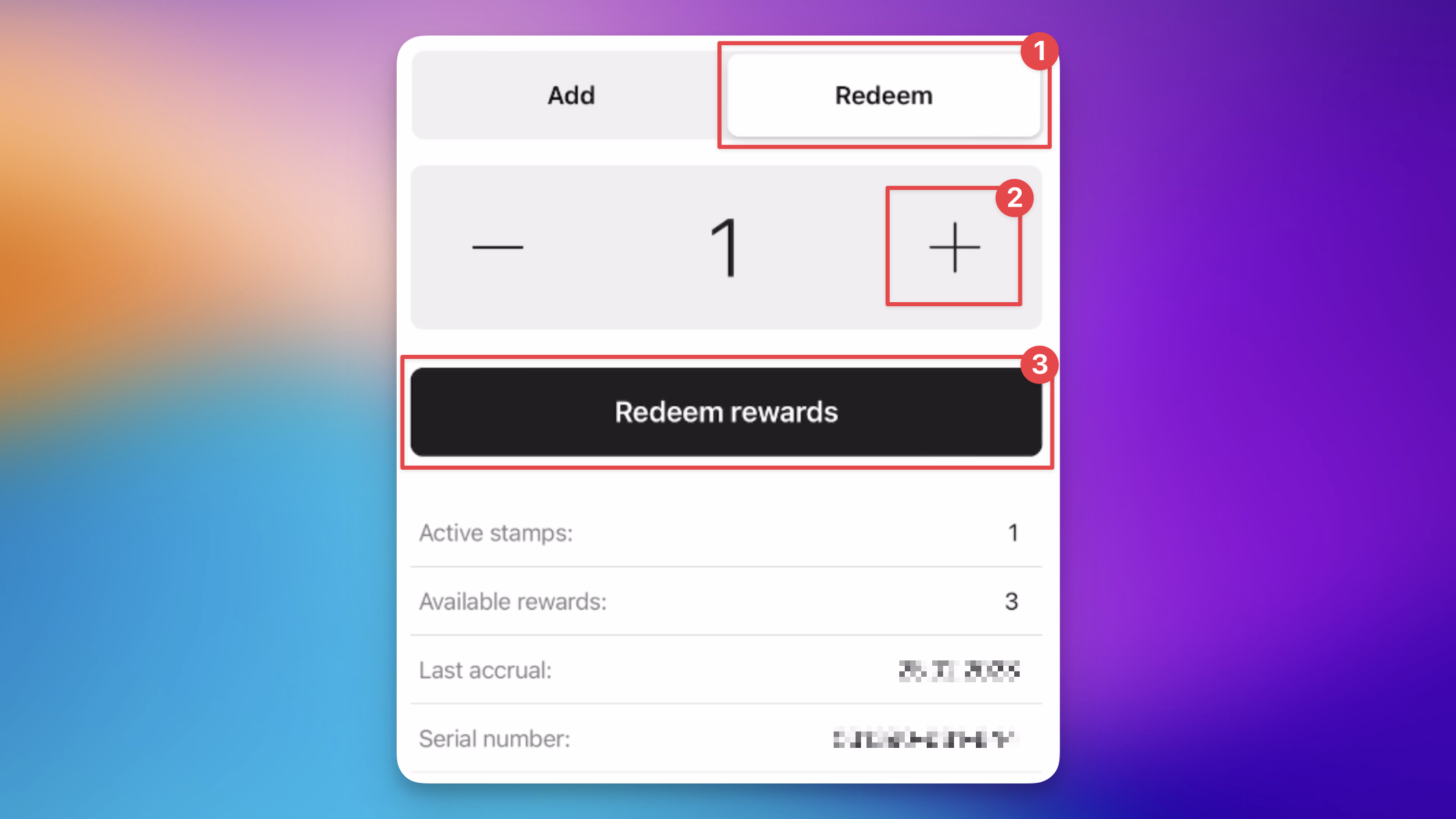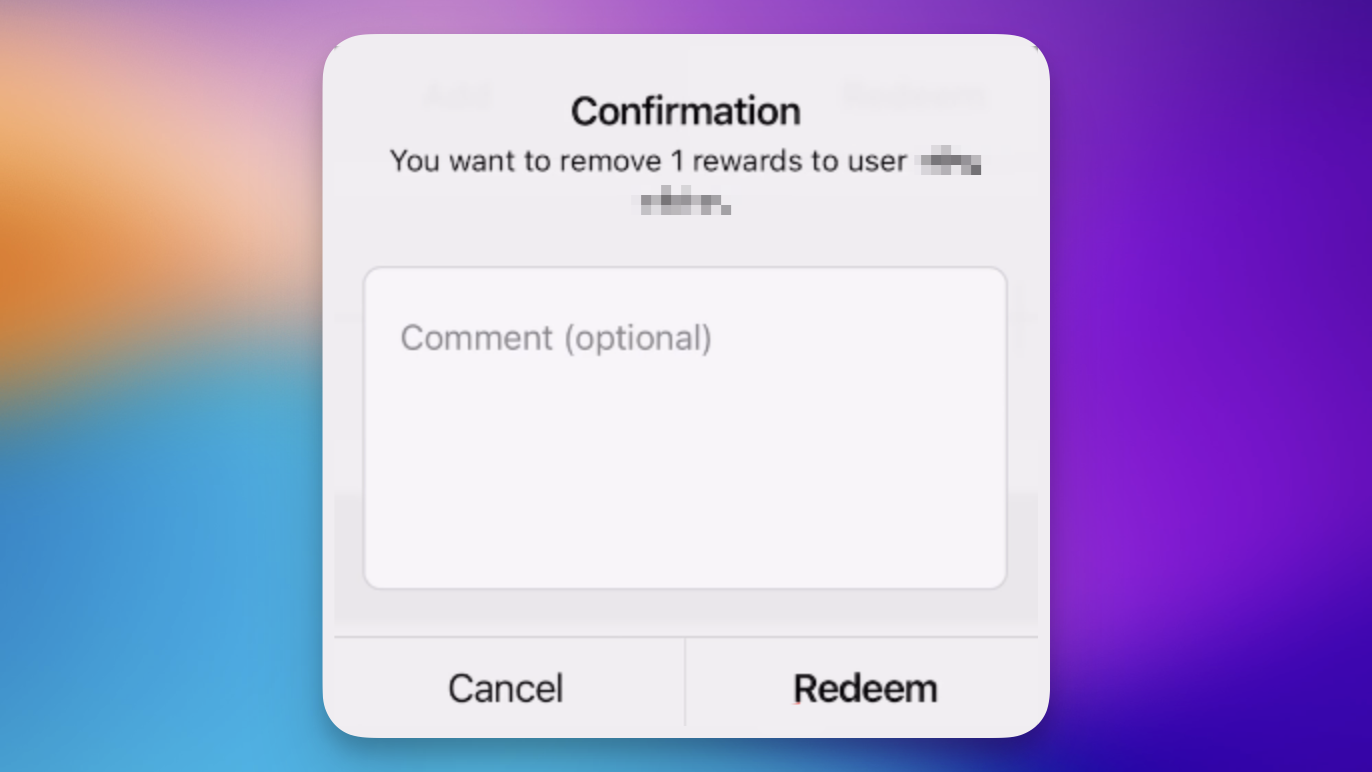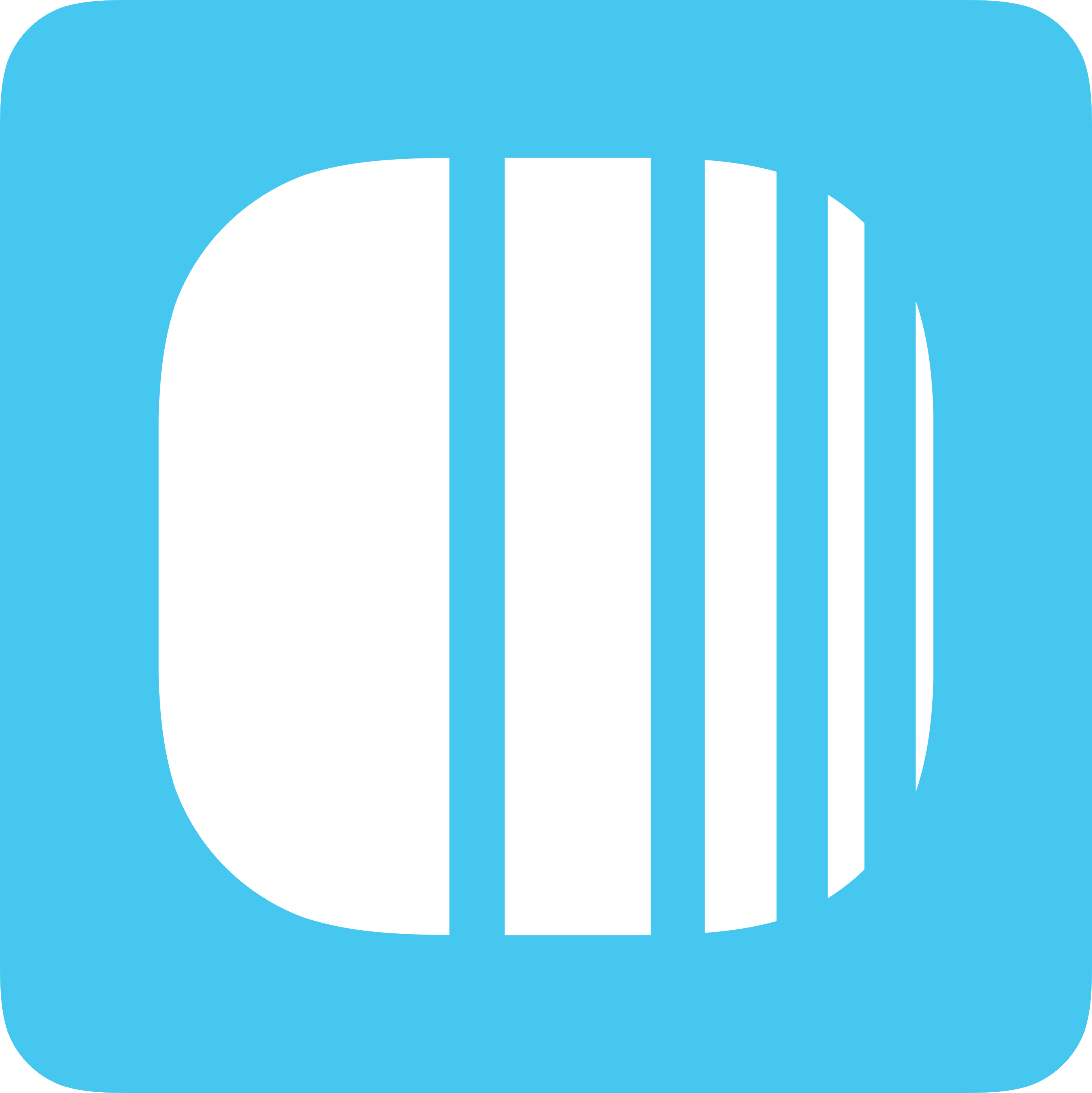
The Loyally.ai Scanner App streamlines the management of your loyalty program, allowing you to easily add stamps to customer cards and facilitate reward redemption. This enhances the customer experience by rewarding their loyalty and encouraging continued patronage.
Each purchase presents an opportunity to reinforce customer loyalty. By adding stamps to their cards, you acknowledge and reward their patronage, motivating repeat visits and sustained engagement with your brand.
Go to app.loyally.ai/scanner-app and Sign in.
Tap 'Scan' to activate your device's camera. Then scan your customer's loyalty card.
After successfully scanning your customer's card, use the '+' or '-' buttons to set the number of stamps. Tap 'Add Stamps'. Confirm with tapping 'Add'.
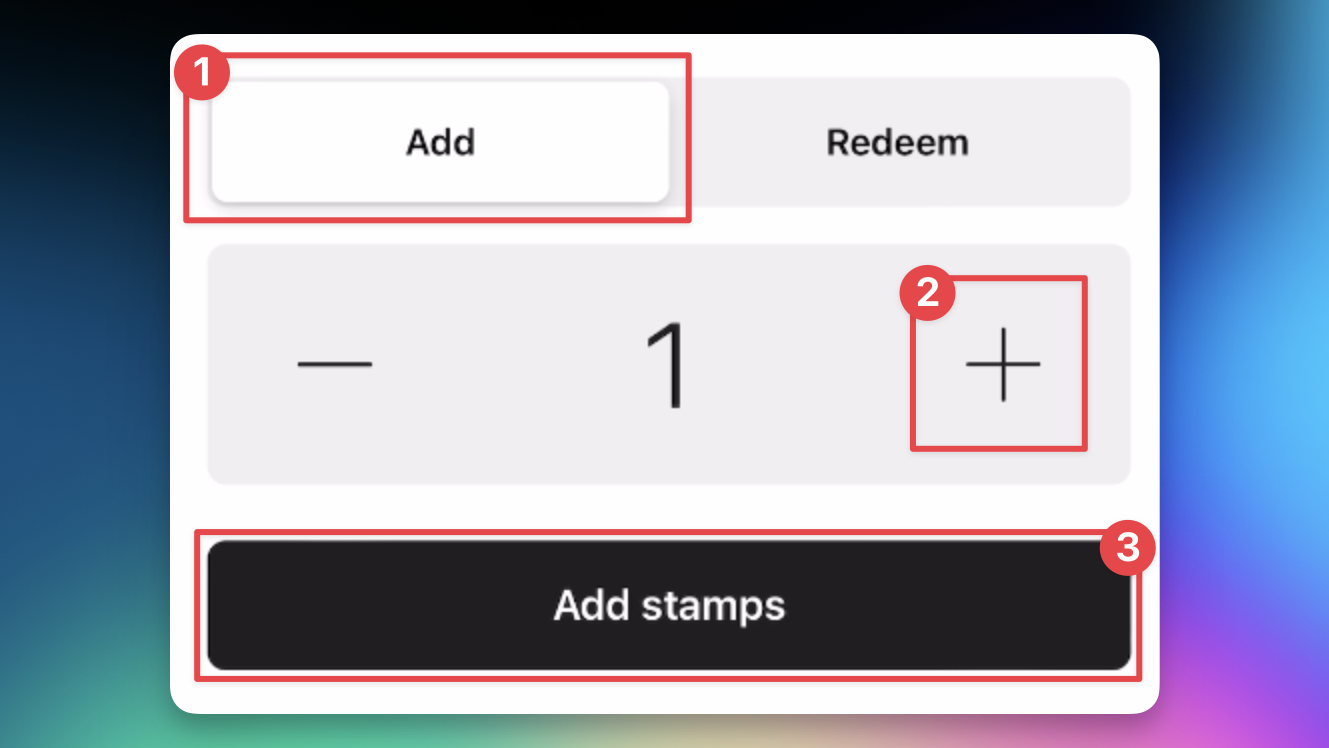
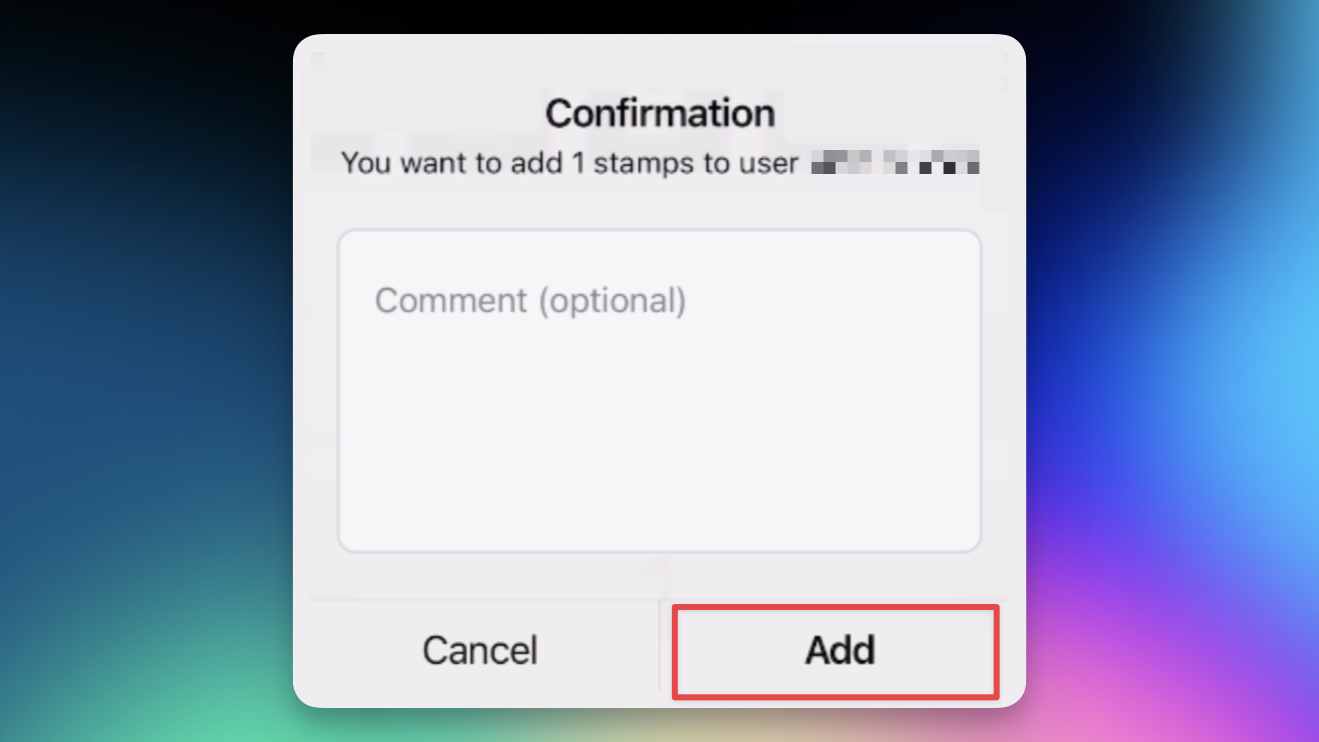
Once a customer has collected the necessary number of stamps on their stamp card, they're eligible to redeem their rewards.
Go to app.loyally.ai/scanner-app and Sign in.
Tap 'Scan' to activate your device's camera. Then scan your customer's loyalty card.
After successfully scanning your customer's card, you'll see if the customer has any rewards available to redeem.
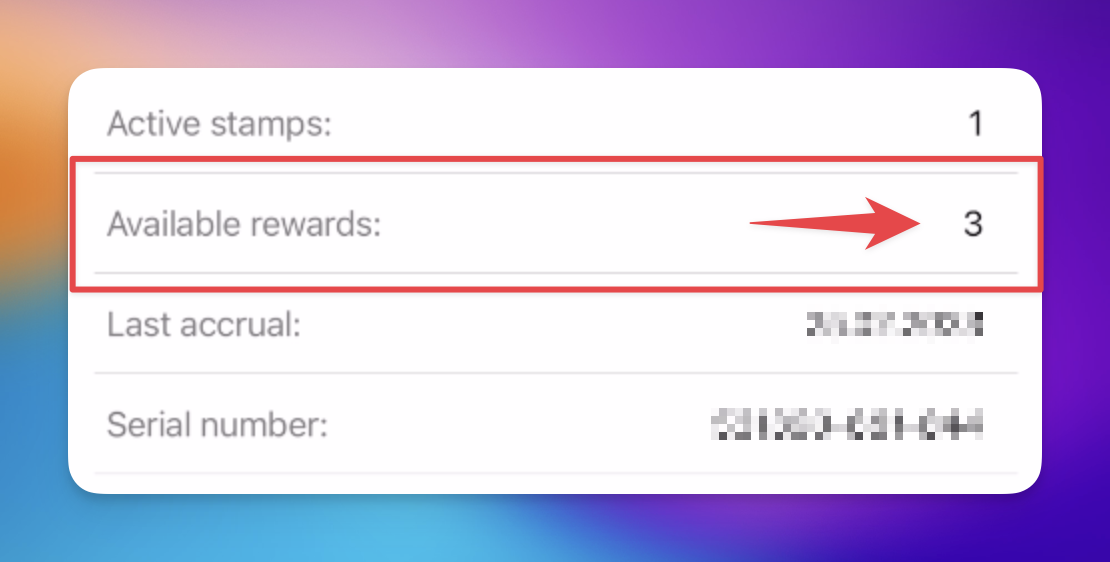
Select 'Redeem' and use the '+' or '-' buttons to set the number of rewards to redeem. Tap 'Redeem rewards'. Confirm with tapping 'Redeem'.