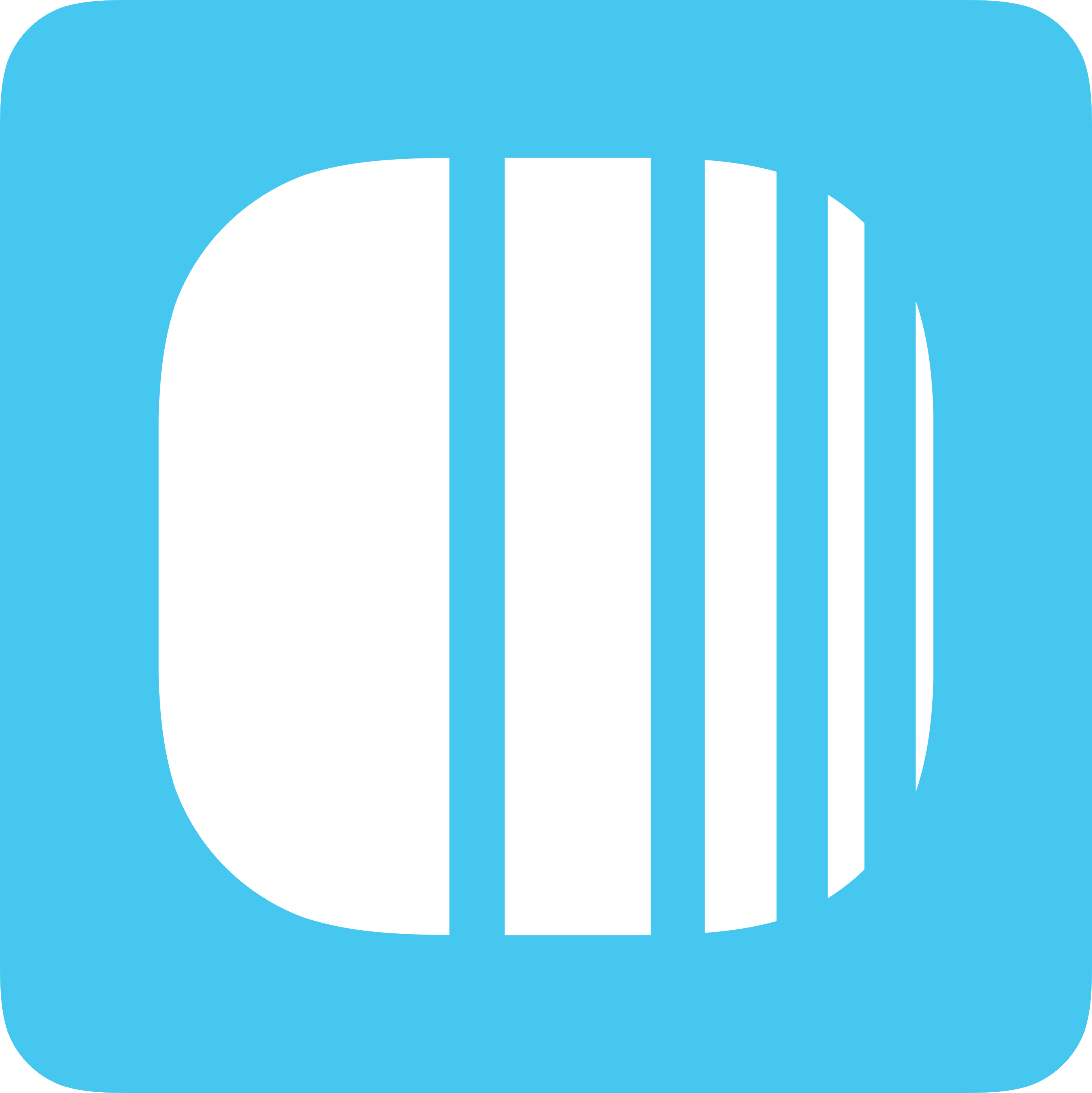
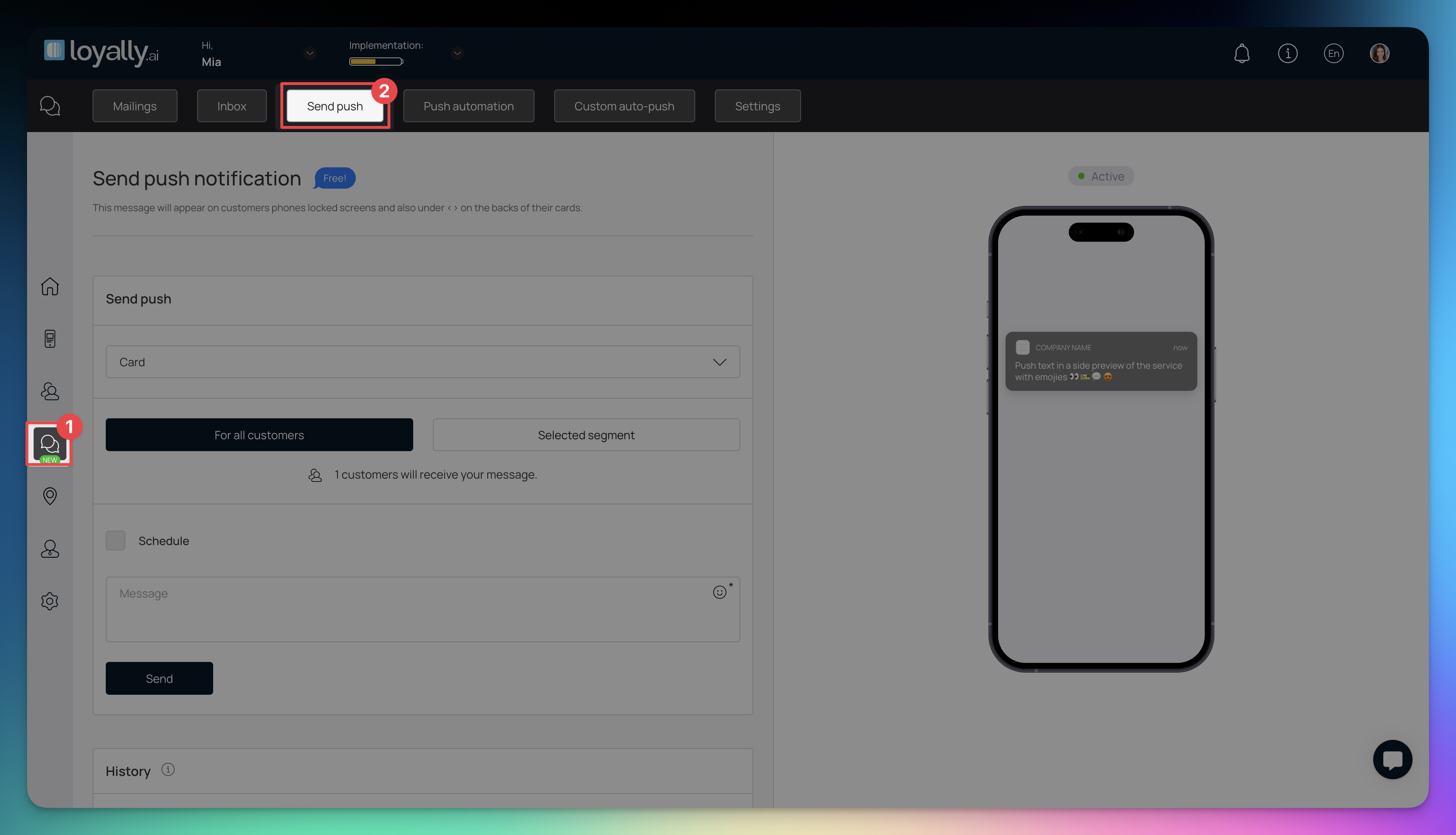
Learn how the marketing push is setup. First navigate to:
Sign in to Loyally.ai and go to 'Mailings' in the Menu Panel.
Under 'Send Push' section, choose the card you want to send push notifications for.
The default option is 'For all customers,' which sends push notifications to all customers with the selected card. To send push notifications to specific customers, click the 'Selected segment' button.

The 'Selected segment' option allows you to choose specific conditions to define the segment for sending push notifications, such as:
'Current number of uses'
'Unused rewards'
'Number of stamps'
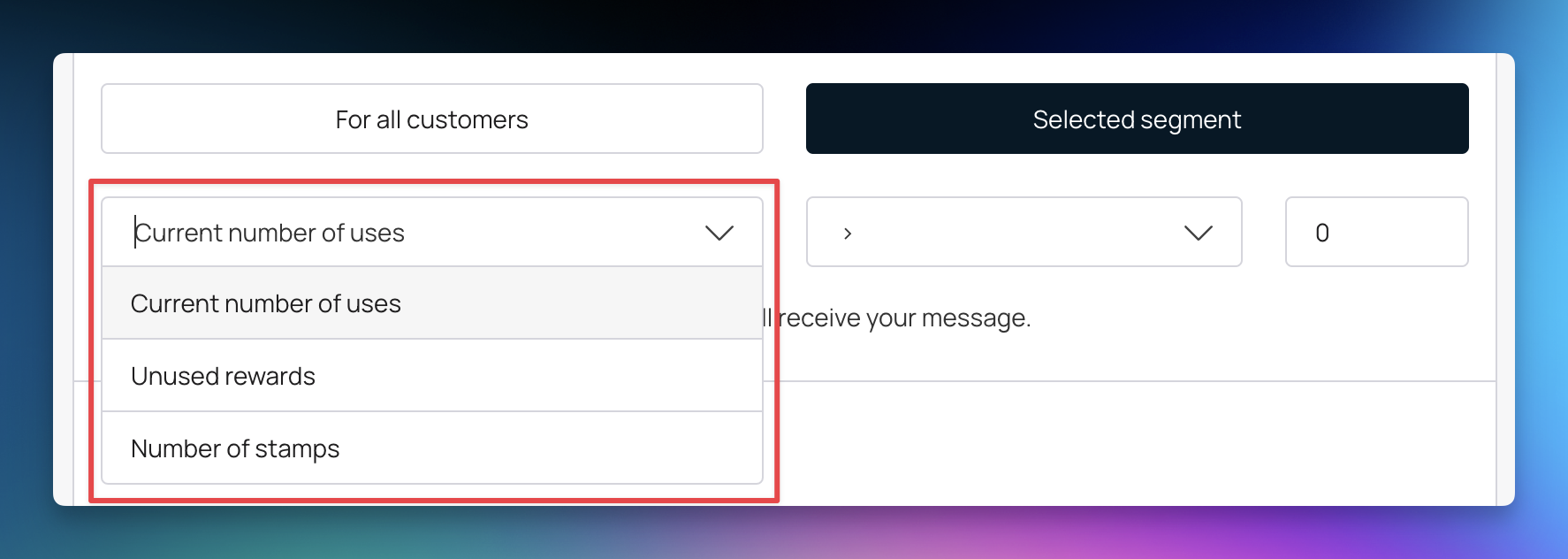
Choose the operator and set the condition count at the end.
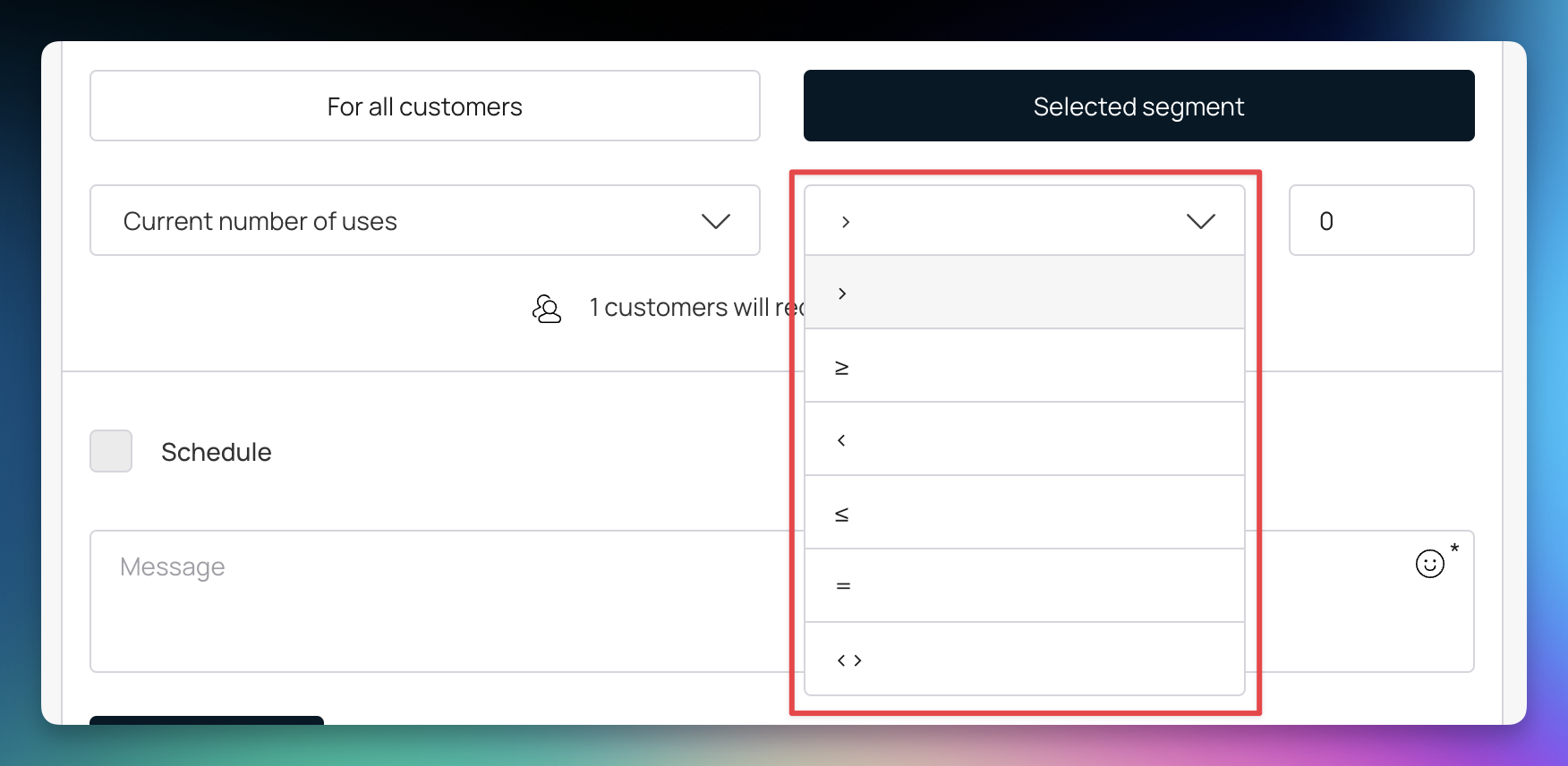

To schedule a push notification to a future date/time, check the  'Schedule' box and set the desired date and time for sending it.
'Schedule' box and set the desired date and time for sending it.

Enter the message you want to send via push notification using the Message textbox. You can also include emojis by clicking the smiley icon.
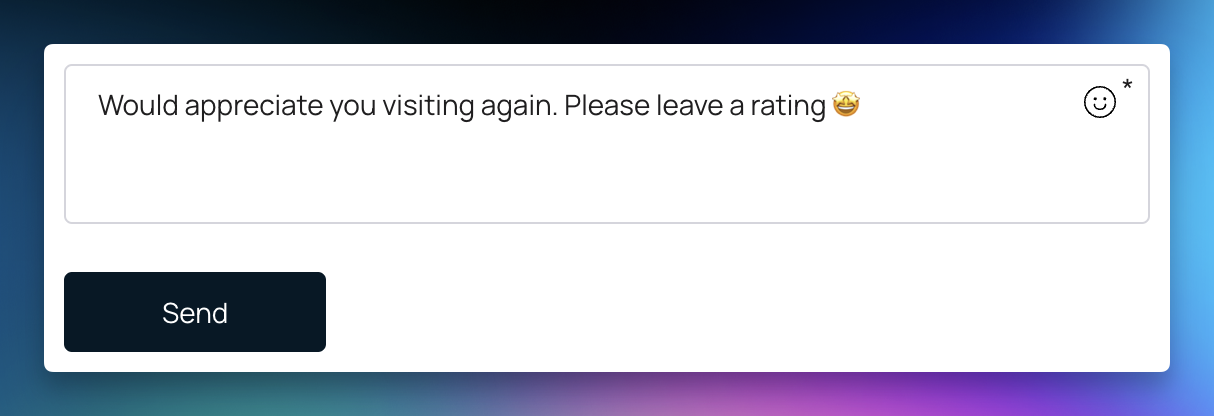
Ready to send? Click 'Send' and confirm. This schedules the push and logs it in the 'History' log.
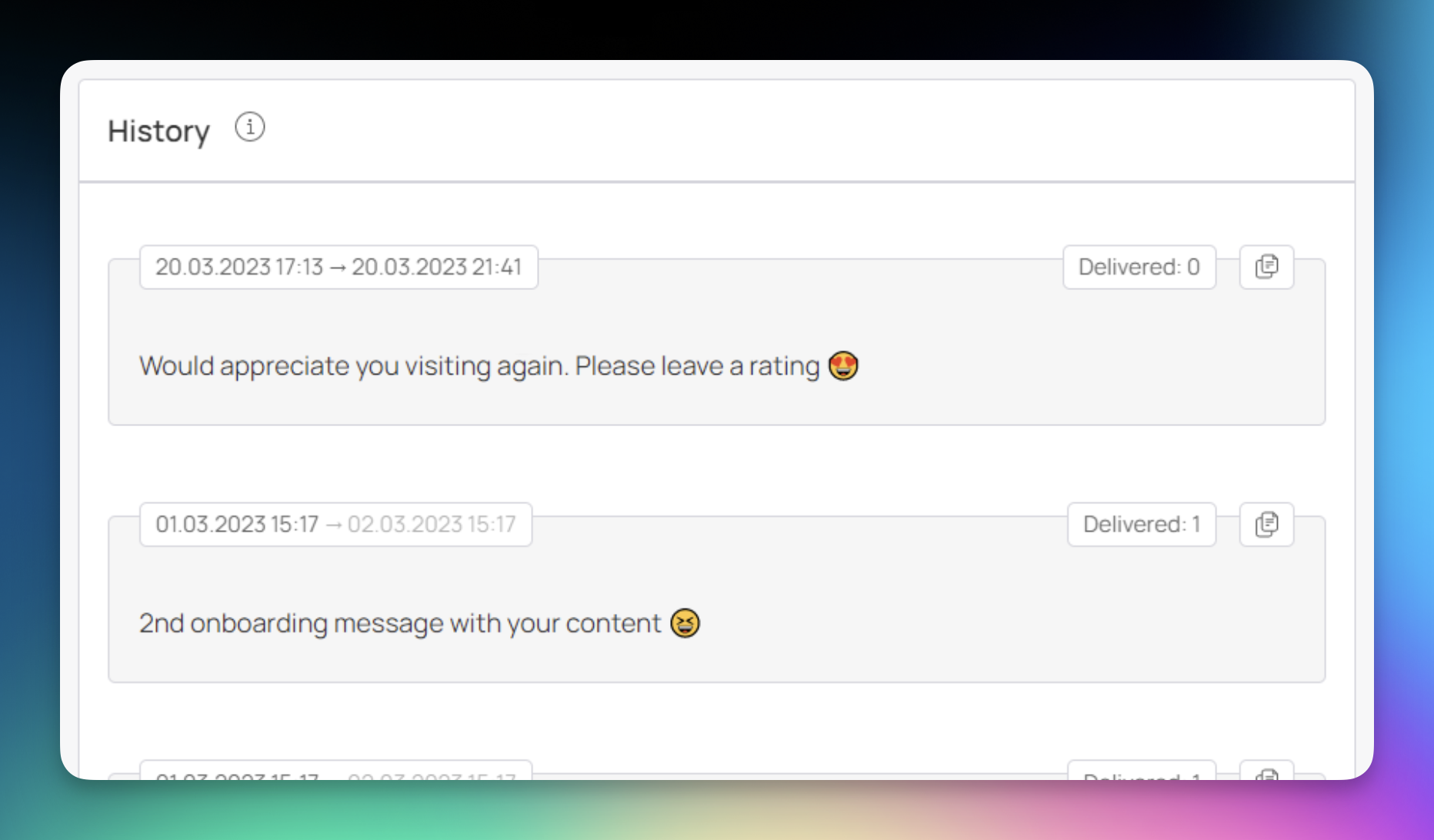
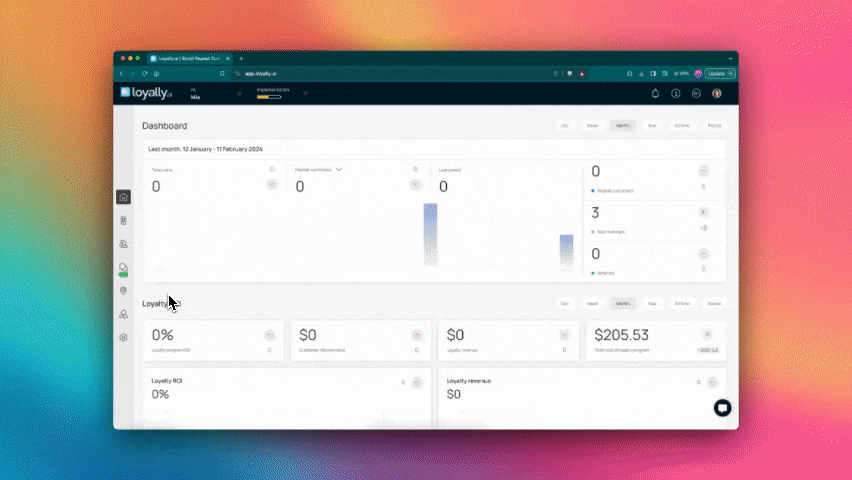
Learn how you can send push notification message to all customers.
Sign in to Loyally.ai and go to 'Mailings' in the Menu Panel.
Under 'Send Push' section, choose the card you want to send push notifications for.
The default option is 'For all customers,' which sends push notifications to all customers with the selected card.
 'Schedule' box and set the desired date and time for sending it.
'Schedule' box and set the desired date and time for sending it.Enter the message you want to send via push notification using the Message textbox. You can also include emojis by clicking the smiley icon.
Ready to send? Click 'Send' and confirm. This sends the push and logs it in the 'History' log.
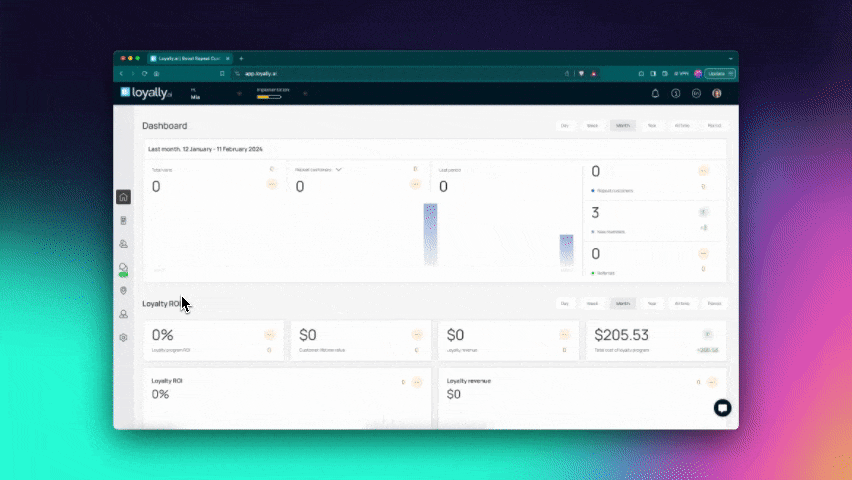
Explore how a push notification message can be sent to a selected segment
Learn how you can send push notification message to all customers.
Sign in to Loyally.ai and go to 'Mailings' in the Menu Panel.
Under 'Send Push' section, choose the card you want to send push notifications for.
To send push notifications to specific customers, click the 'Selected segment' button.
To schedule a push notification to a future date/time, check the  'Schedule' box and set the desired date and time for sending it.
'Schedule' box and set the desired date and time for sending it.
Enter the message you want to send via push notification using the Message textbox. You can also include emojis by clicking the smiley icon.
Ready to send? Click 'Send' and confirm. This schedules the push and logs it in the 'History' log.