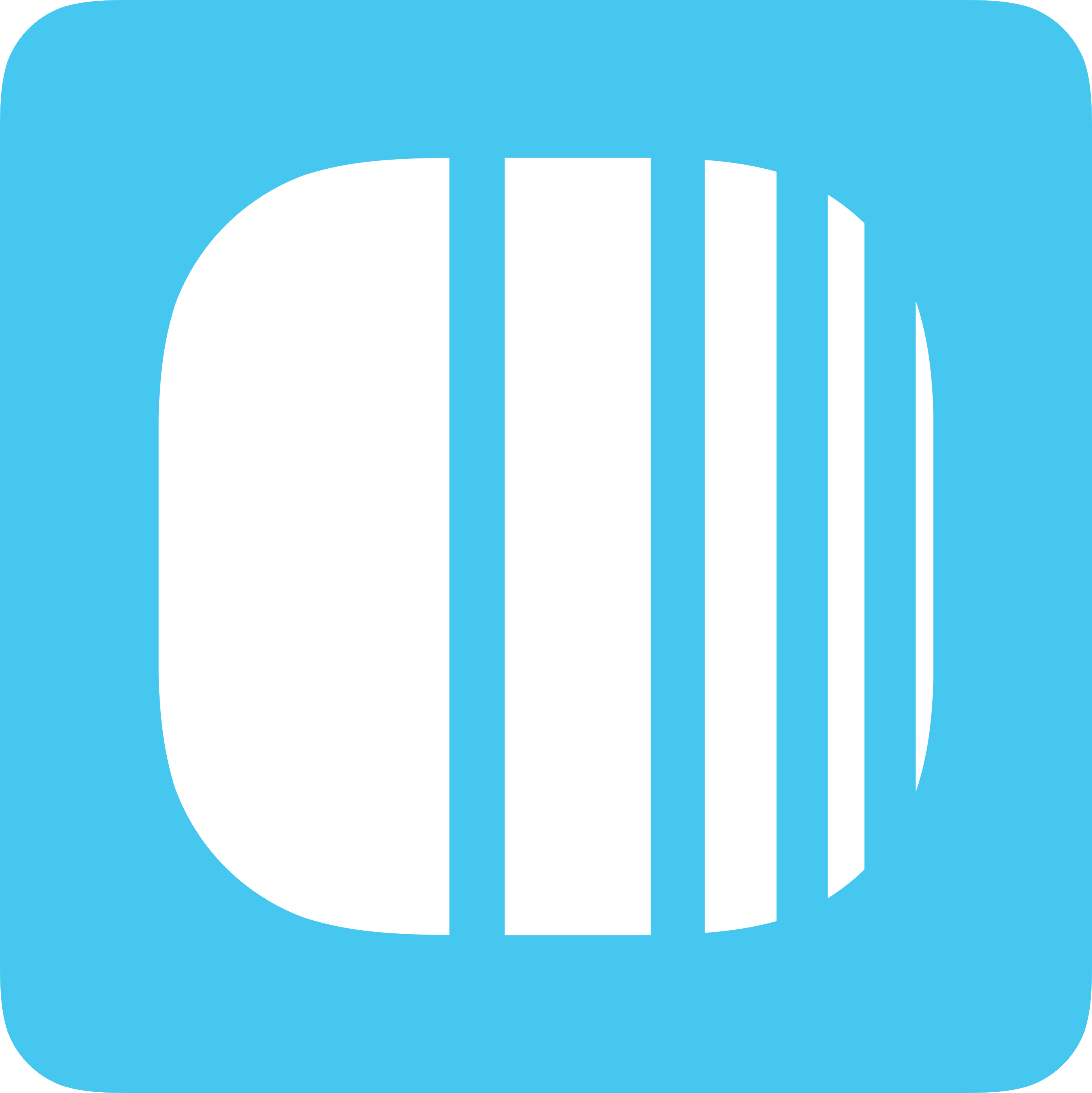
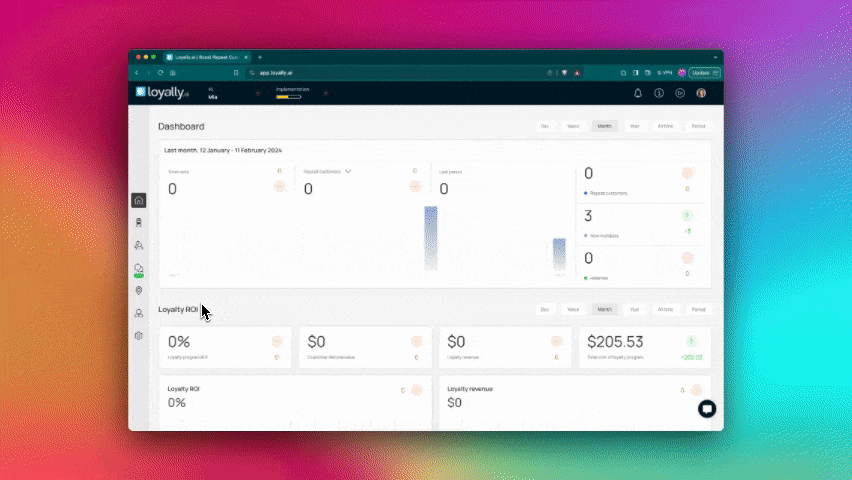
Push automation allows you to automate specific push notifications to be sent to customers. For instance, if you need to wish a specific customer their birthday, or you need to collect feedback at a specific time interval. Let us learn how to use push automation.
Sign in to Loyally.ai and go to 'Mailings' in the Menu Panel.
Under 'Push automation' section, choose the card you want to send push notifications for.
Toggle the switch in the top-right corner of each event tile to enable or disable automation. Available event automations include:
Feedback
Next visit reminder
Birthday congratulations
Referral program
Use the 'Message' field to input your notification message.
As the edits are made, click the 'Save' button.
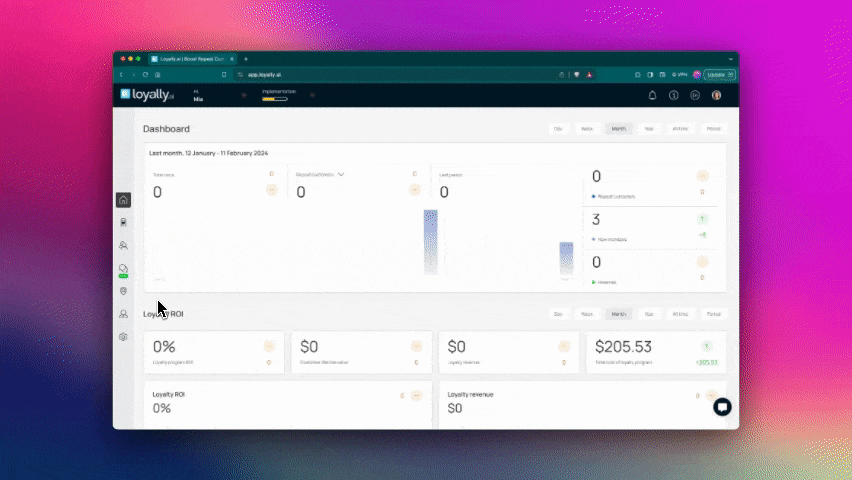
Sign in to Loyally.ai and go to 'Mailings' in the Menu Panel.
Under 'Push automation' section, choose the card you want to send push notifications for.
Toggle the switch in the 'Feedback' event tile to enable or disable this automation.
Use the 'Message' field to input your notification message.
Example Message:
Thanks for visiting! Please rate your experience ⭐️ at the link in the card description 👉Under "Request will be sent after setting count hours after earned stamps/bonuses", set the number of hours to wait. Example: 1 hour.
Click 'Save' button.
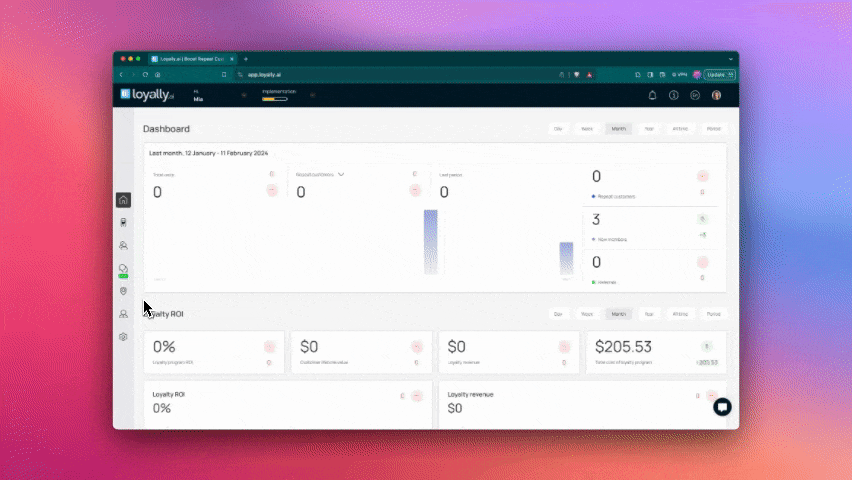
Sign in to Loyally.ai and go to 'Mailings' in the Menu Panel.
Under 'Push automation' section, choose the card you want to send push notifications for.
Toggle the switch in the 'Next visit reminder' event tile to enable or disable this automation.
Use the 'Message' field to input your notification message.
Example Message:
It's been over a month since you've visited us 😢. Come back, we have something to please you 🤩 Under "Reminder will be sent after setting count days after last earned", set the number of days to wait. Example: 28 days.
Click 'Save' button.
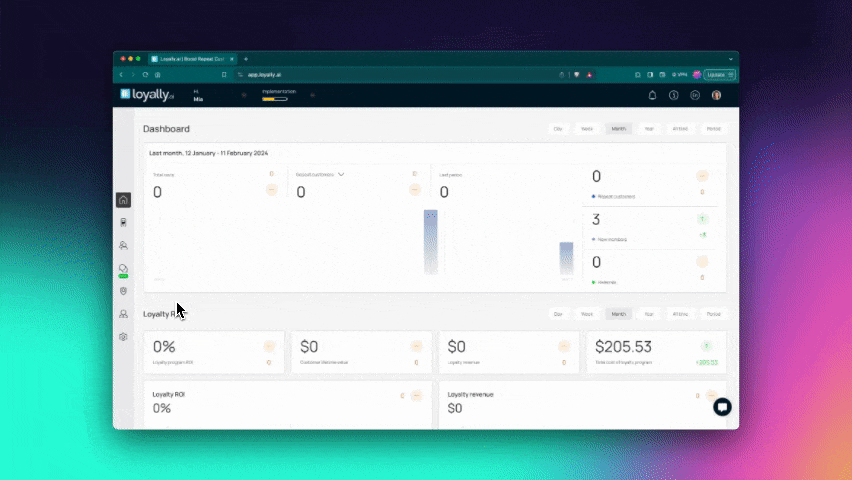
Sign in to Loyally.ai and go to 'Mailings' in the Menu Panel.
Under 'Push automation' section, choose the card you want to send push notifications for.
Toggle the switch in the "Birthday congratulations" event tile to enable or disable this automation.
Use the 'Message' field to input your notification message.
Example Message:
🥳 Welcome to celebrate your b-day with us. 🎁 Come get a gift!Under "Congratulation will be sent after setting count days before birthday", set the number of days prior to send. Example: 2 days.
Click 'Save' button.
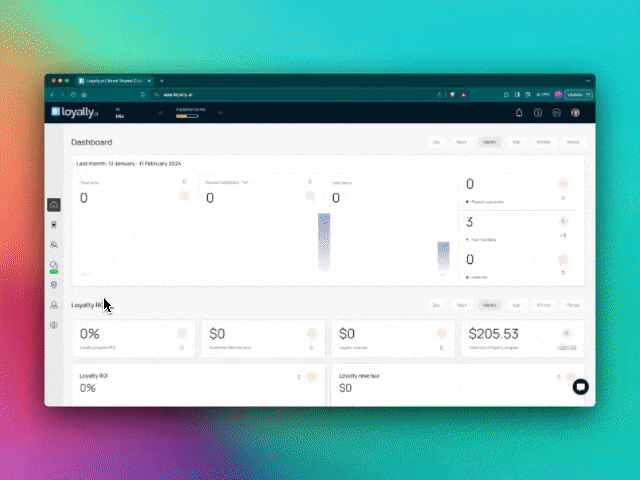
Sign in to Loyally.ai and go to 'Mailings' in the Menu Panel.
Under 'Push automation' section, choose the card you want to send push notifications for.
Toggle the switch in the "Referral program" event tile to enable or disable this automation.
Use the 'Message' field to input your notification message.
Example Message:
Invite your friends 👯♀️ and get bonus points by referral program 🤩 Sharing link in the card description 👉Under "A reminder will be sent after the specified number of hours after the card has been issued.", set the number of hours to wait. Example: 24 hours.
Click 'Save' button.