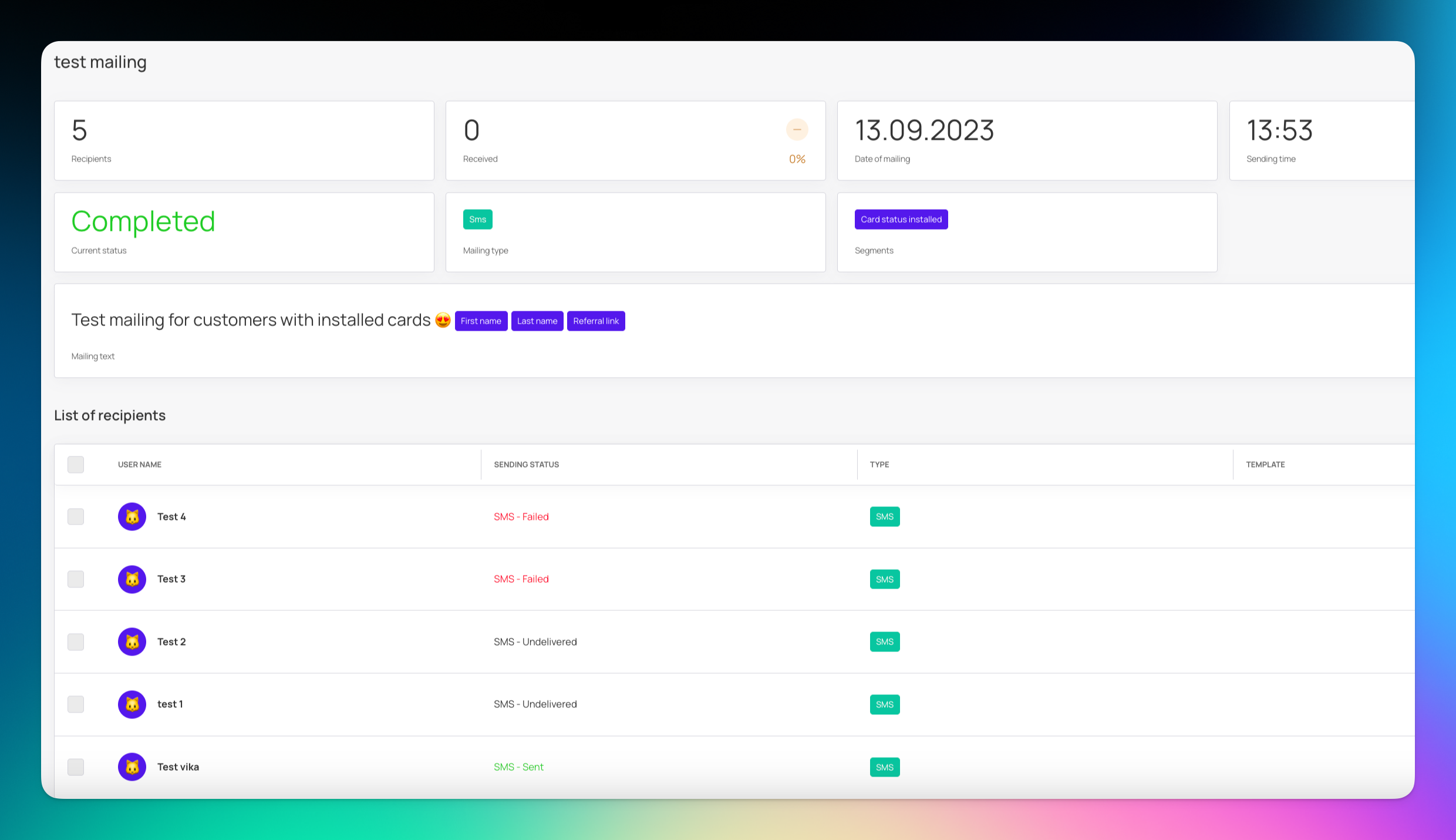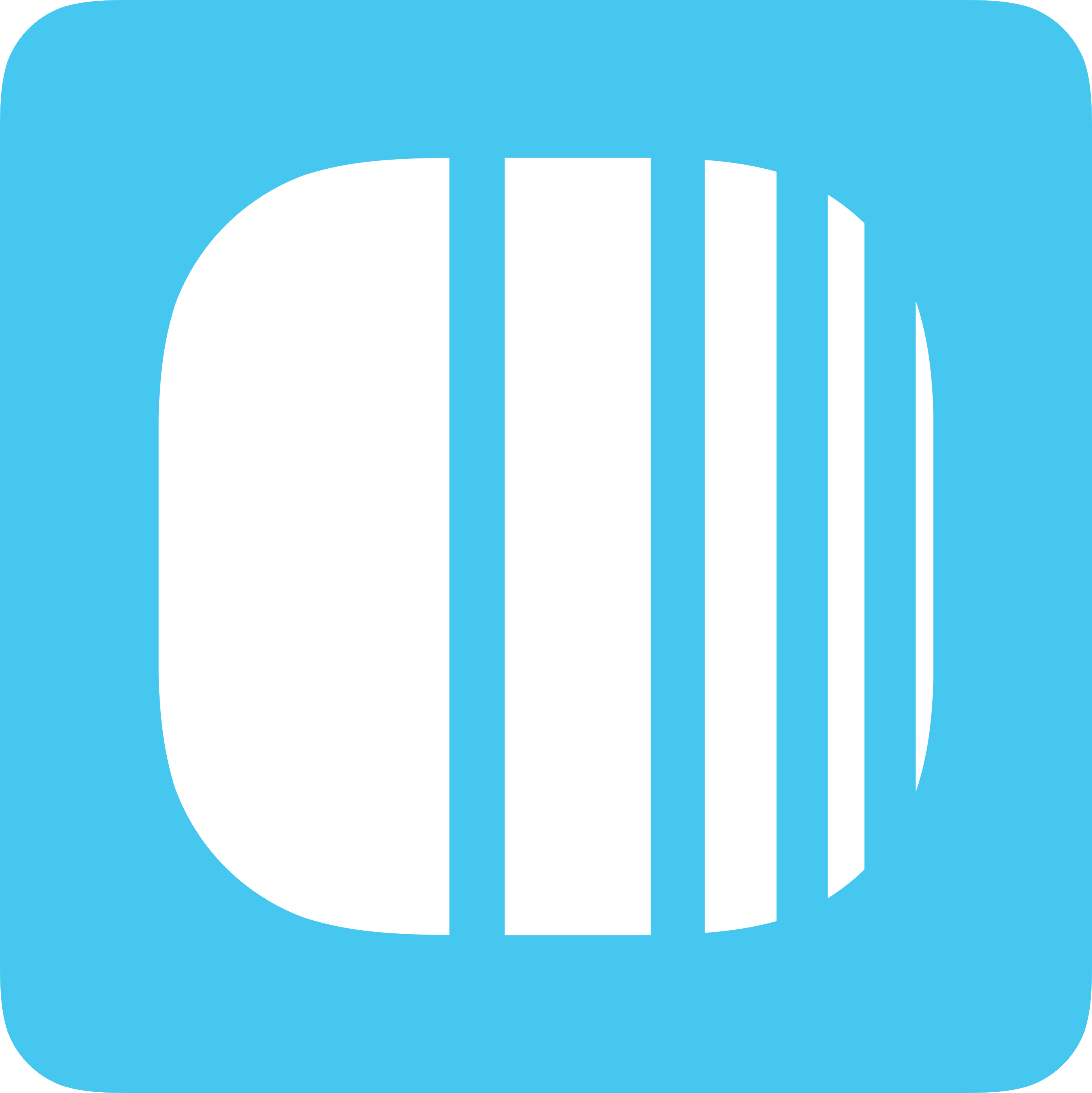
Sign in to Loyally.ai and go to 'Mailings' in the Menu Panel.
Click 'Actions' and choose 'Create a mailing' from the dropdown menu.
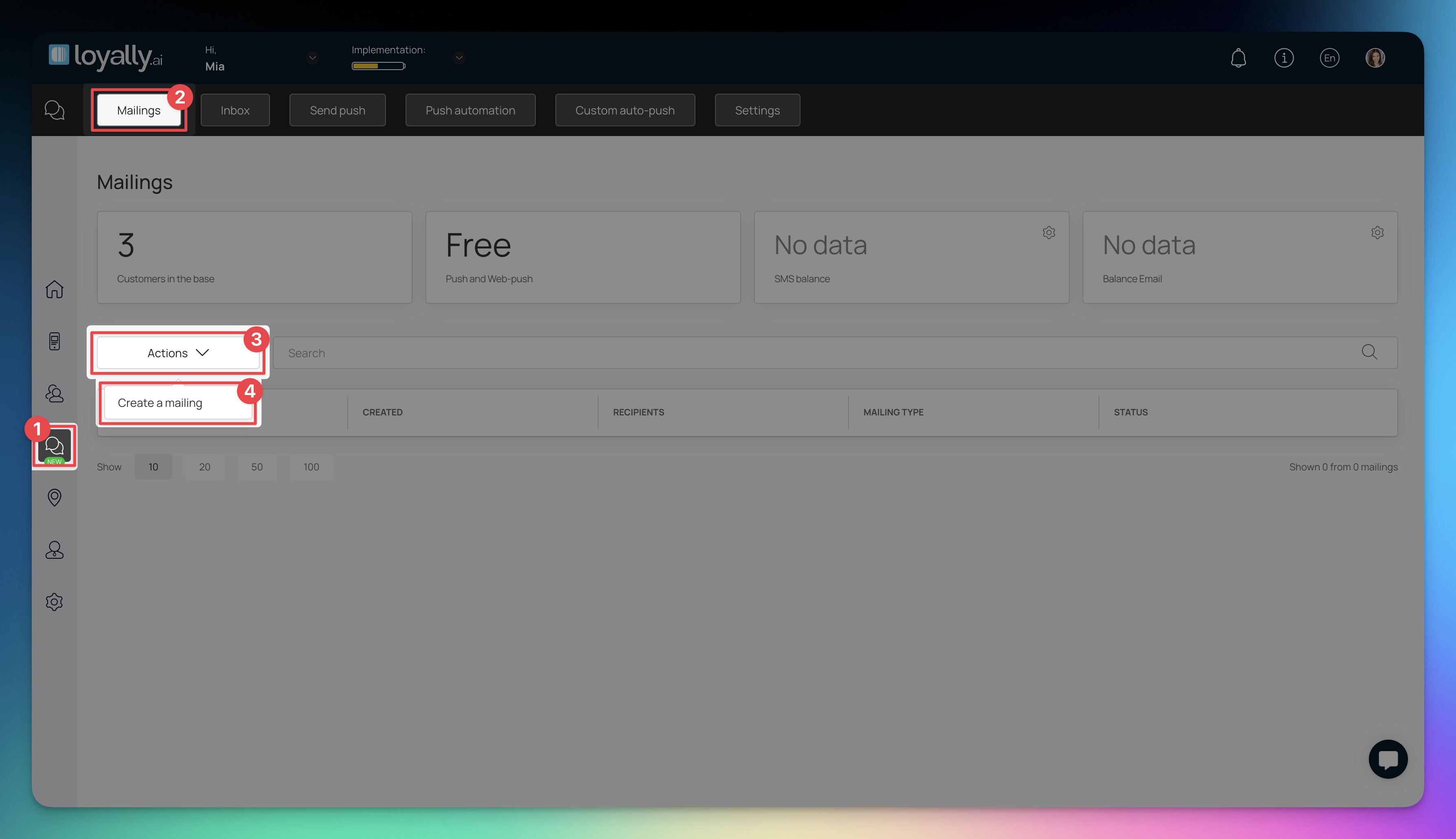
From the "Create a mailing" window, give your campaign a Name and select 'Email'.
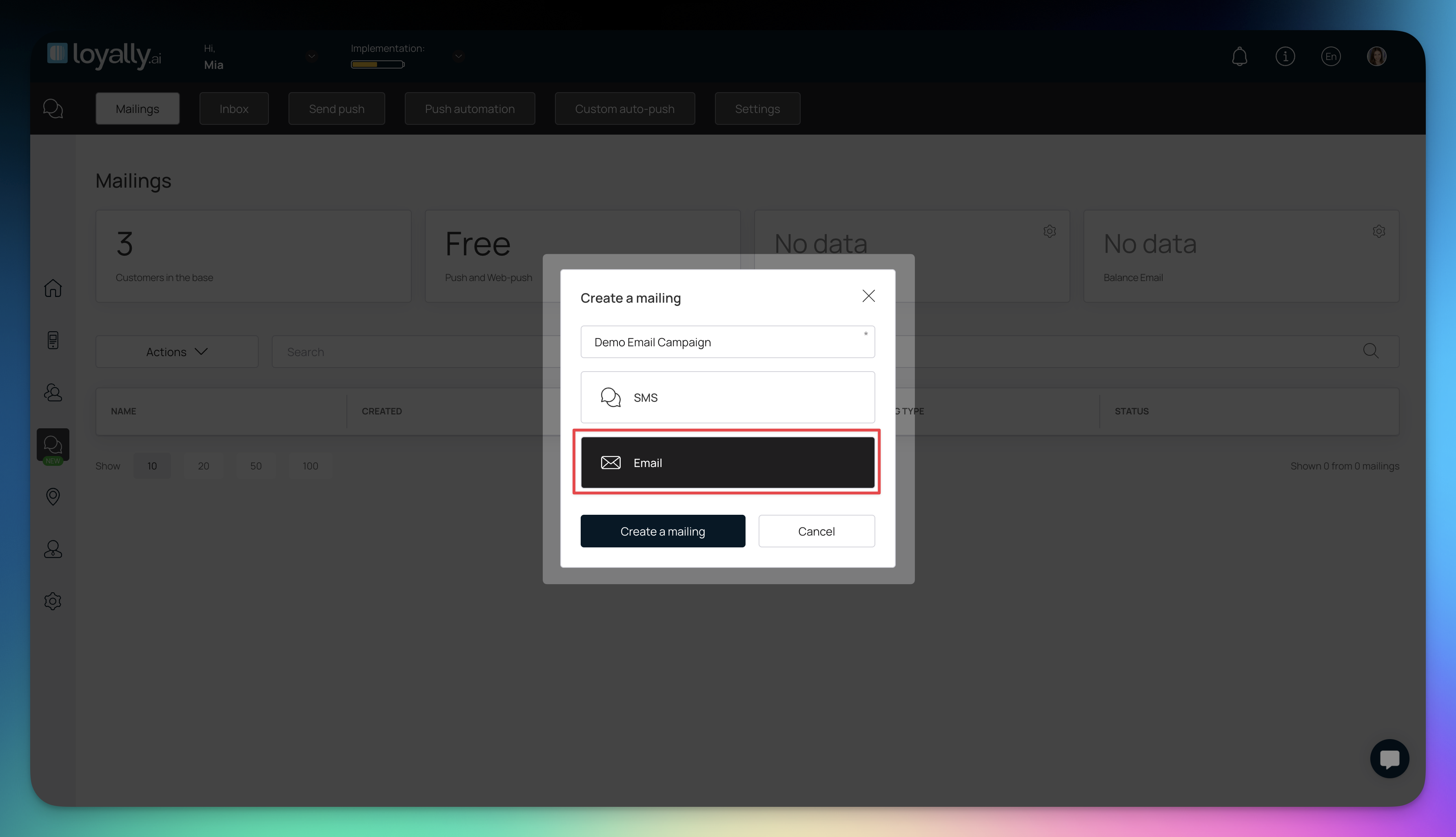
Choose your recipients. The default option is 'For all customers,' which sends push notifications to all customers. To send push notifications to specific customers, click the 'Selected segment' button. Segmented options include:
 'My Segments' (Custom segments)
'My Segments' (Custom segments)
 'Healthy' (e.g. Status, Gender, Birthday)
'Healthy' (e.g. Status, Gender, Birthday)
 'Loyalty' (e.g. Card Install Status, Device)
'Loyalty' (e.g. Card Install Status, Device)
 'RFM-segments' (e.g. Beginners, Champions, At risk, Need attention, Loyal)
'RFM-segments' (e.g. Beginners, Champions, At risk, Need attention, Loyal)
 'Communication' (e.g. Birthdays)
'Communication' (e.g. Birthdays)
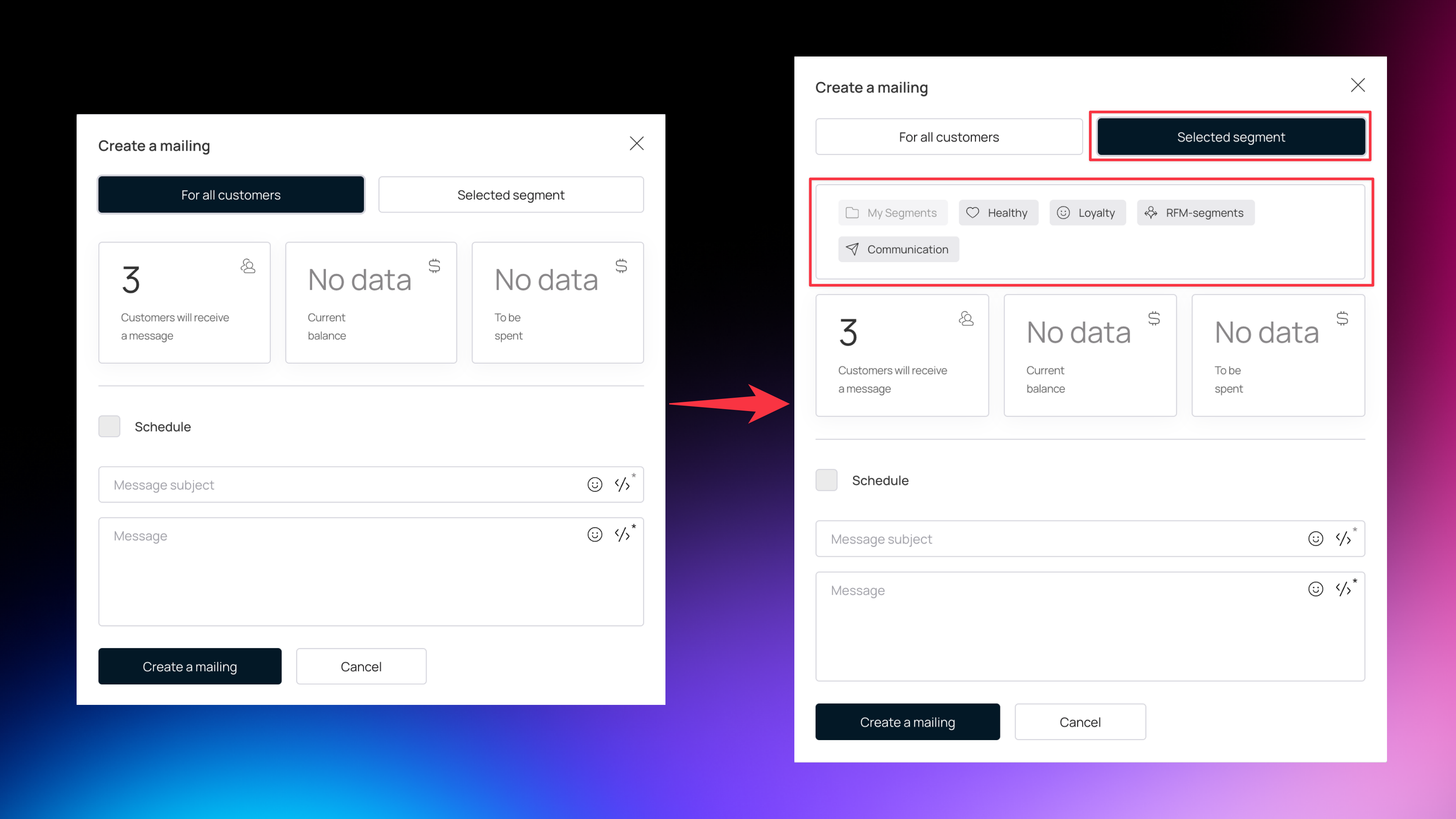
You can send the email immediately or schedule it by selecting the  'Schedule' checkbox and setting the date and time.
'Schedule' checkbox and setting the date and time.
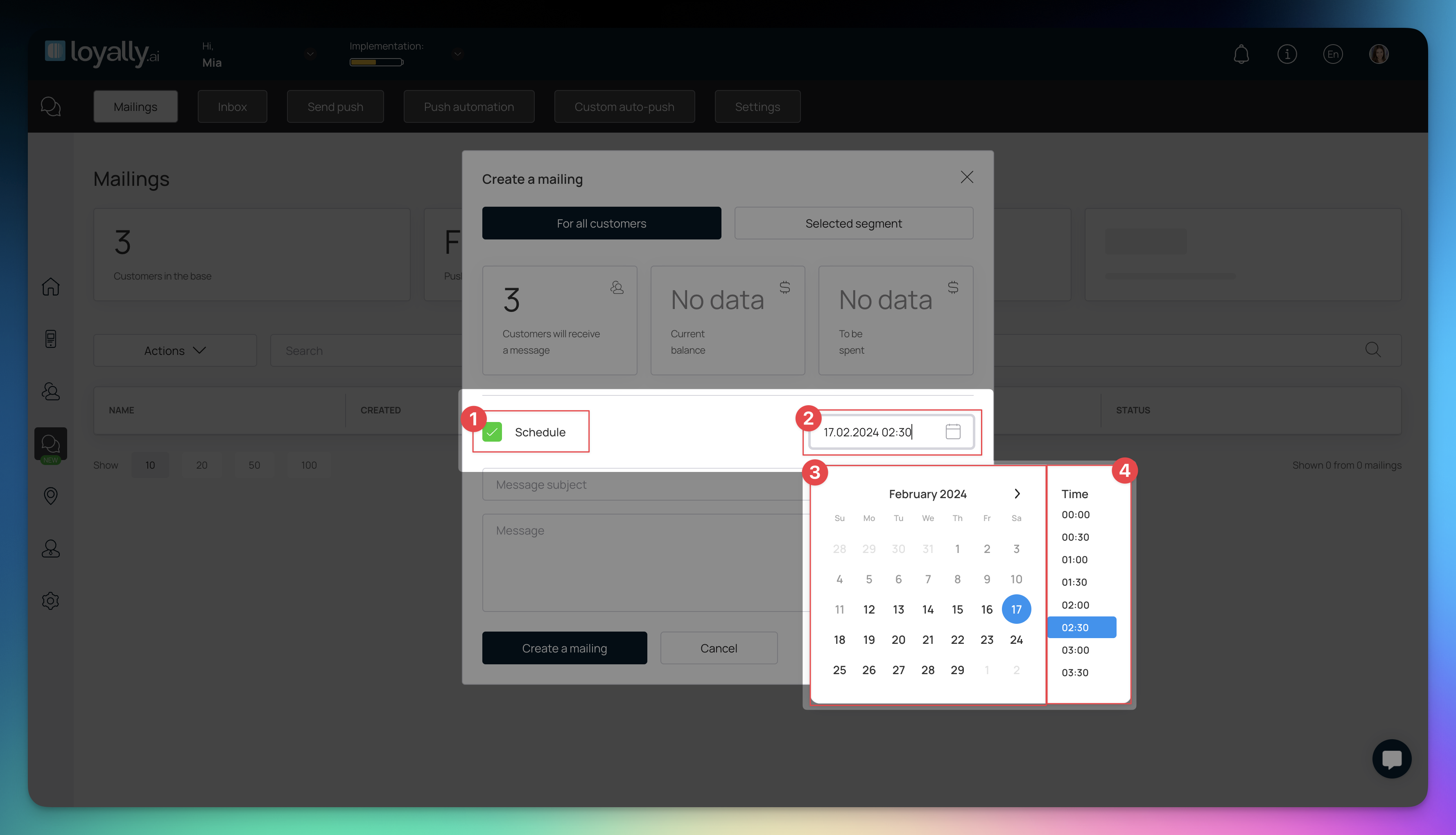
Enter the message you want to send via email using the Message textbox.
You can include emojis.
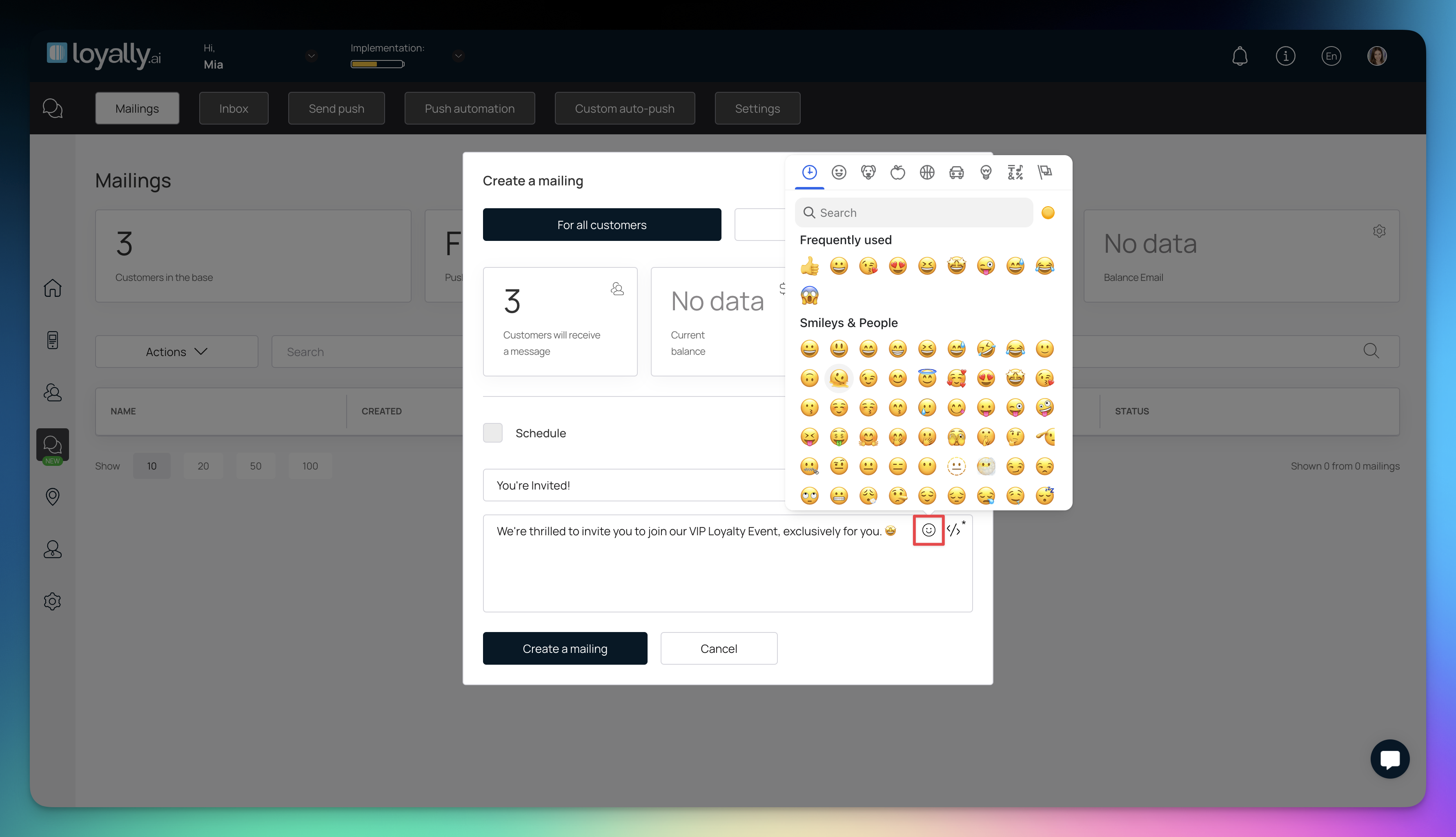
You can include placeholders.
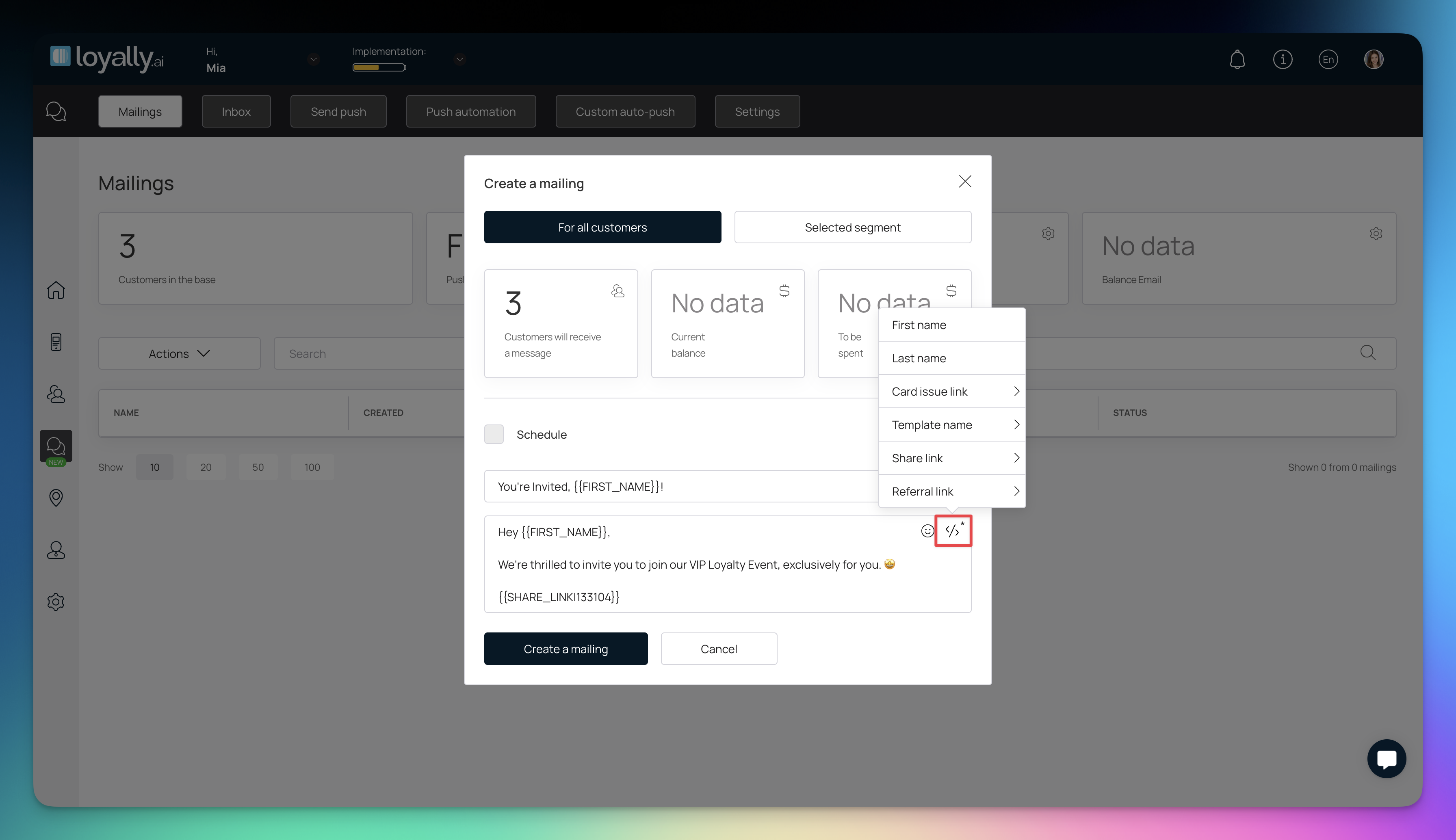
Ready to send? Click 'Create a mailing' and confirm. This schedules the email and logs it in our mailing list.
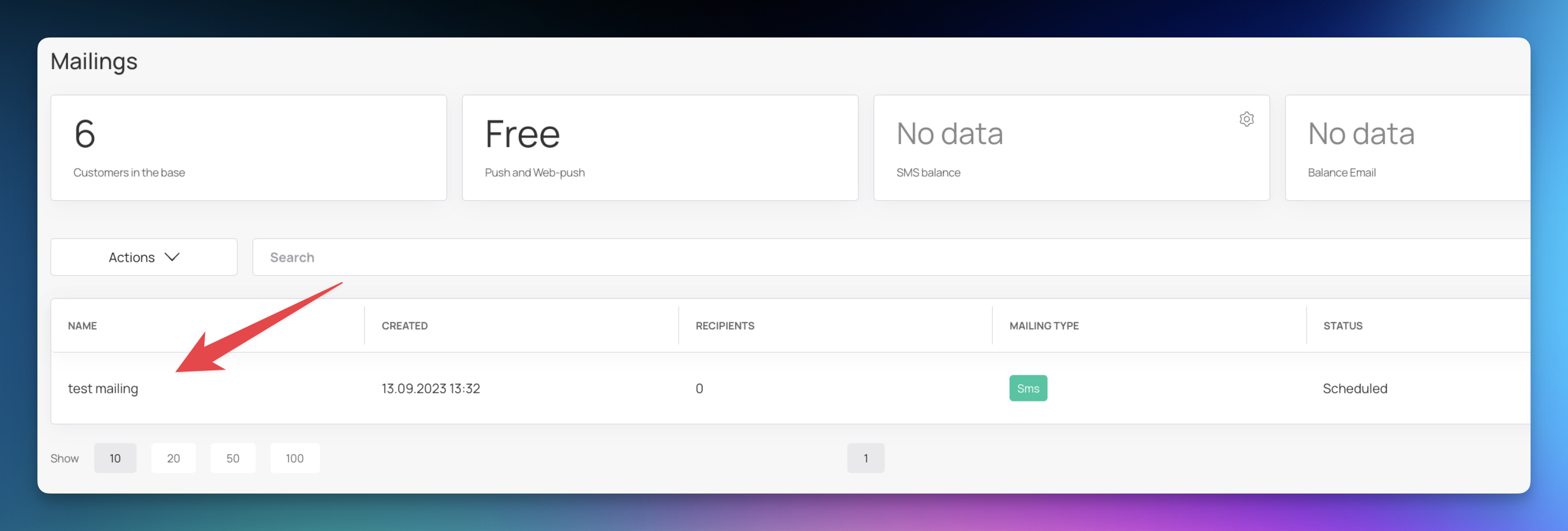
Done 

Click on the campaign name for more details.