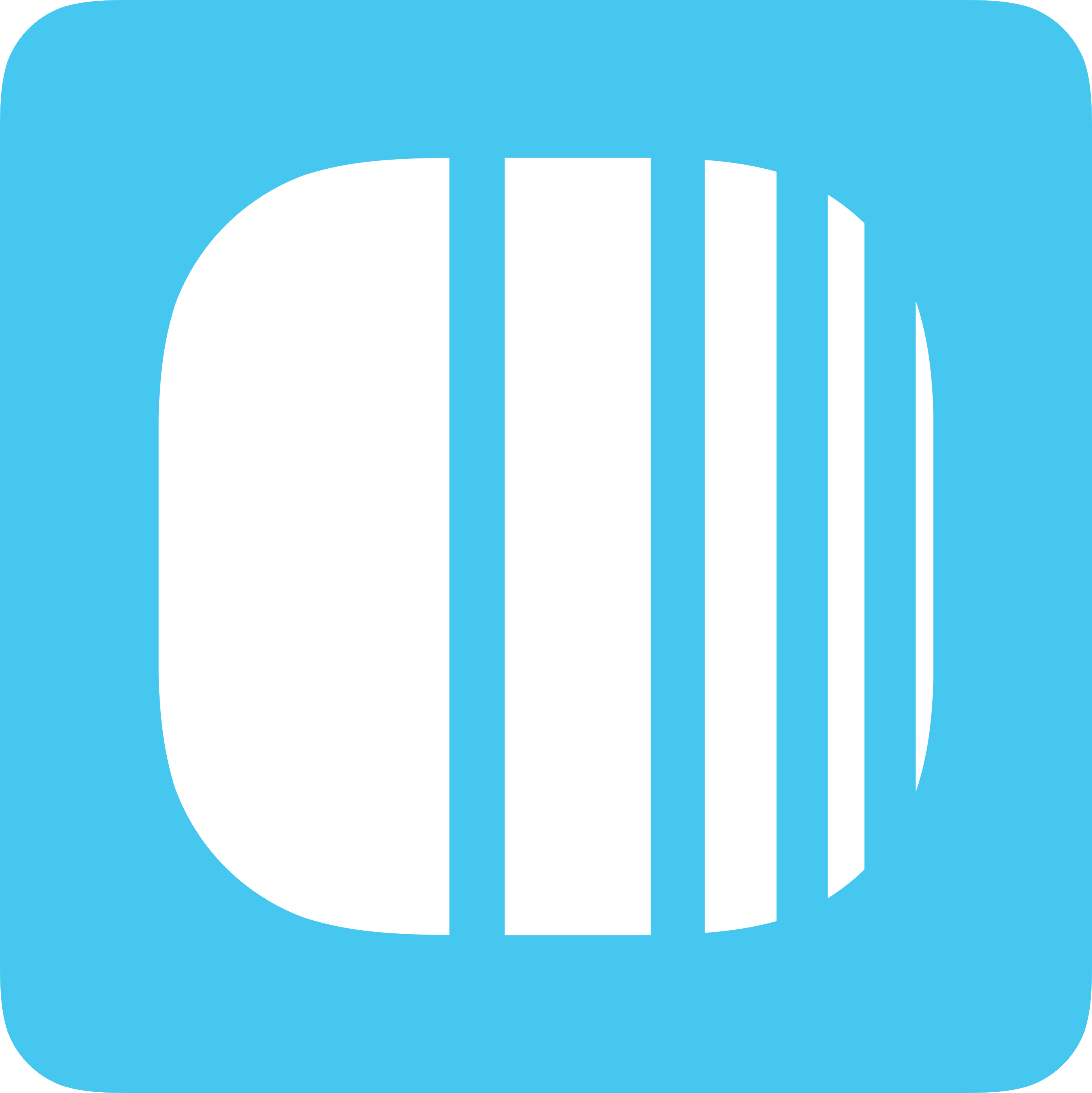
The 'Scanner App' lets you scan your customer's loyalty cards. Simply login to Loyally.ai and scan any card with your mobile device (or any device with 🤳 Camera and 🛜 Internet).
Just a few taps to get the scanner app right on your mobile home screen
Go to app.loyally.ai/scanner-app and Sign in.
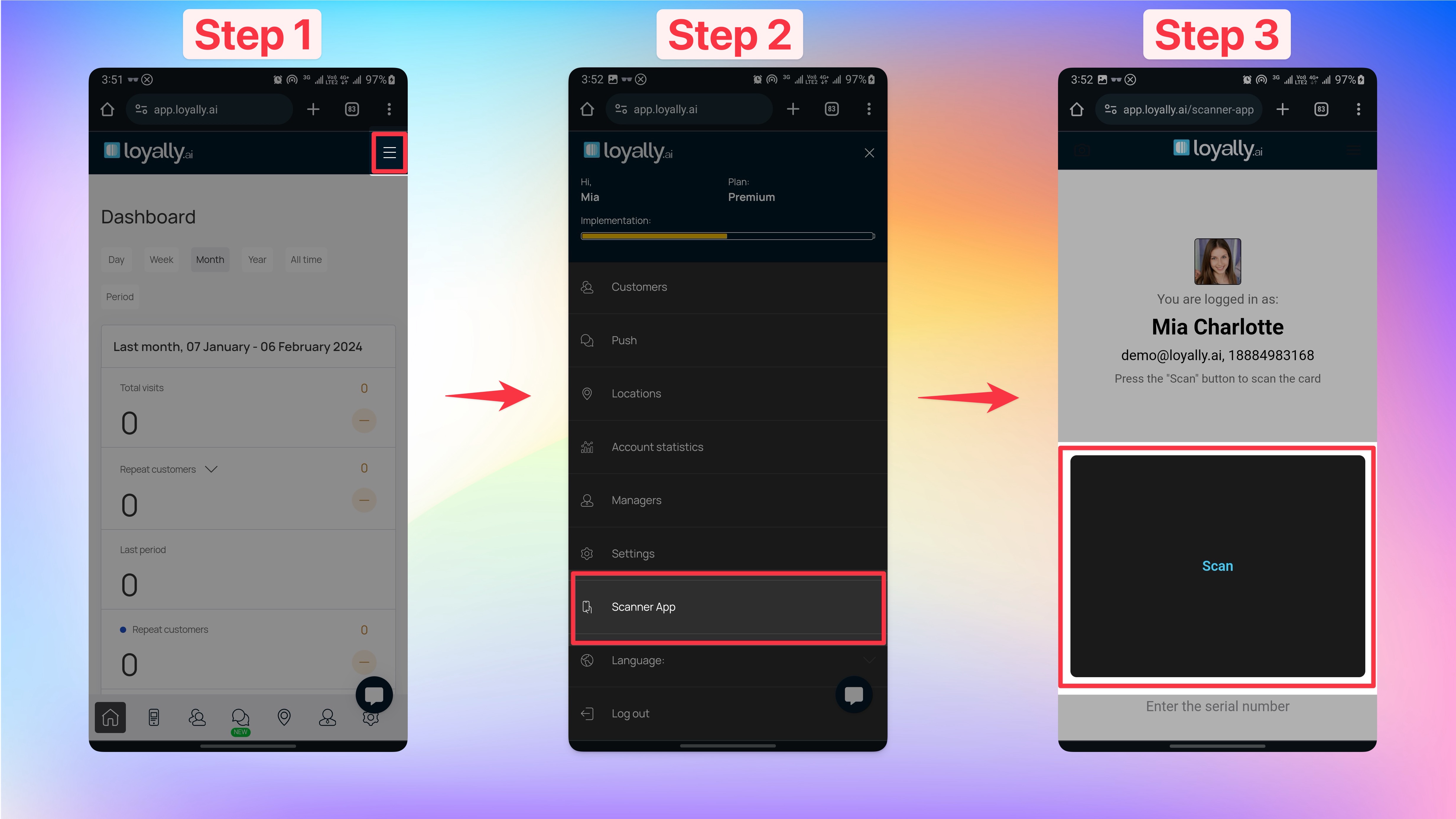
On your browser, click the 'Menu icon'.
Click 'Add to Home screen'
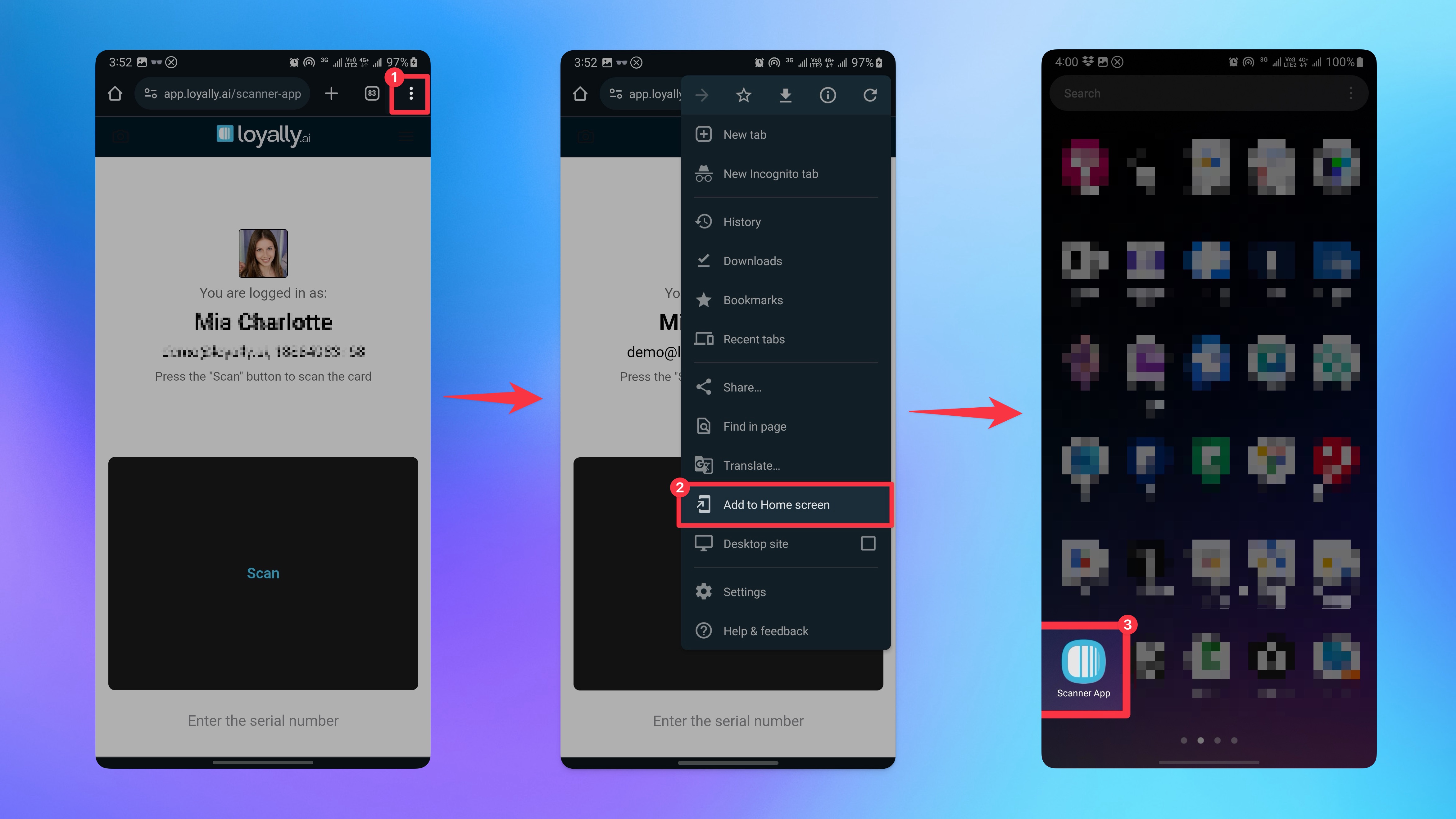
🎉 Congratulations! Your Scanner App is saved to the Home screen of your mobile device (Android/iOS), you’re now ready to quickly scan your customer's cards.
Just a few clicks to get the scanner app right on your desktop
Go to app.loyally.ai/scanner-app and Sign in.
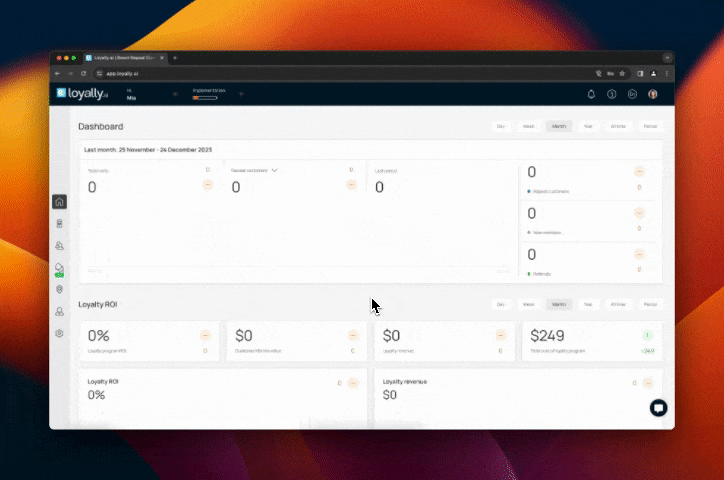
Tap "Install” pop-up to add the Scanner App to your desktop. If no pop-up is shown, then on your browser, click the 'Menu icon'. Click 'Install App'
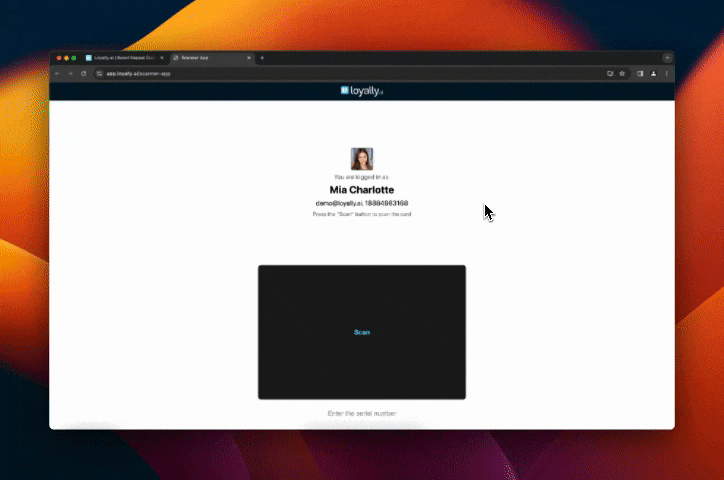
🎉 Congratulations! Your Scanner App is downloaded to your computer and you’re now ready to quickly scan your customer's card.
Quick Start Guide
Learn how to start your digital loyalty program with Loyally.ai