
Automations in Loyally help you handle repetitive tasks automatically — from sending messages to rewarding customer milestones.
They keep your loyalty program consistent, responsive, and personalized while saving time for your staff.
Use automations to:
Send welcome messages when customers join your program
Reward members when they reach specific milestones
Re-engage inactive customers automatically
Deliver targeted offers or reminders based on customer behavior
 Before You Begin
Before You BeginBefore setting up your first automation, make sure:
You’ve created at least one loyalty card or customer segment.
Your email/SMS providers (e.g., SendGrid, Twilio) are connected under Settings → Integrations.
You have the proper permissions to create or edit automations.
 Tip: Create a test customer profile so you can safely simulate triggers and preview how your automation behaves before going live.
Tip: Create a test customer profile so you can safely simulate triggers and preview how your automation behaves before going live. Setting Up an Automation
Setting Up an AutomationFollow these steps to create and activate an automation in Loyally:
 Open the Automations Page
Open the Automations PageLog in to your Loyally Dashboard.
Click the Automations tab in the left-hand menu.
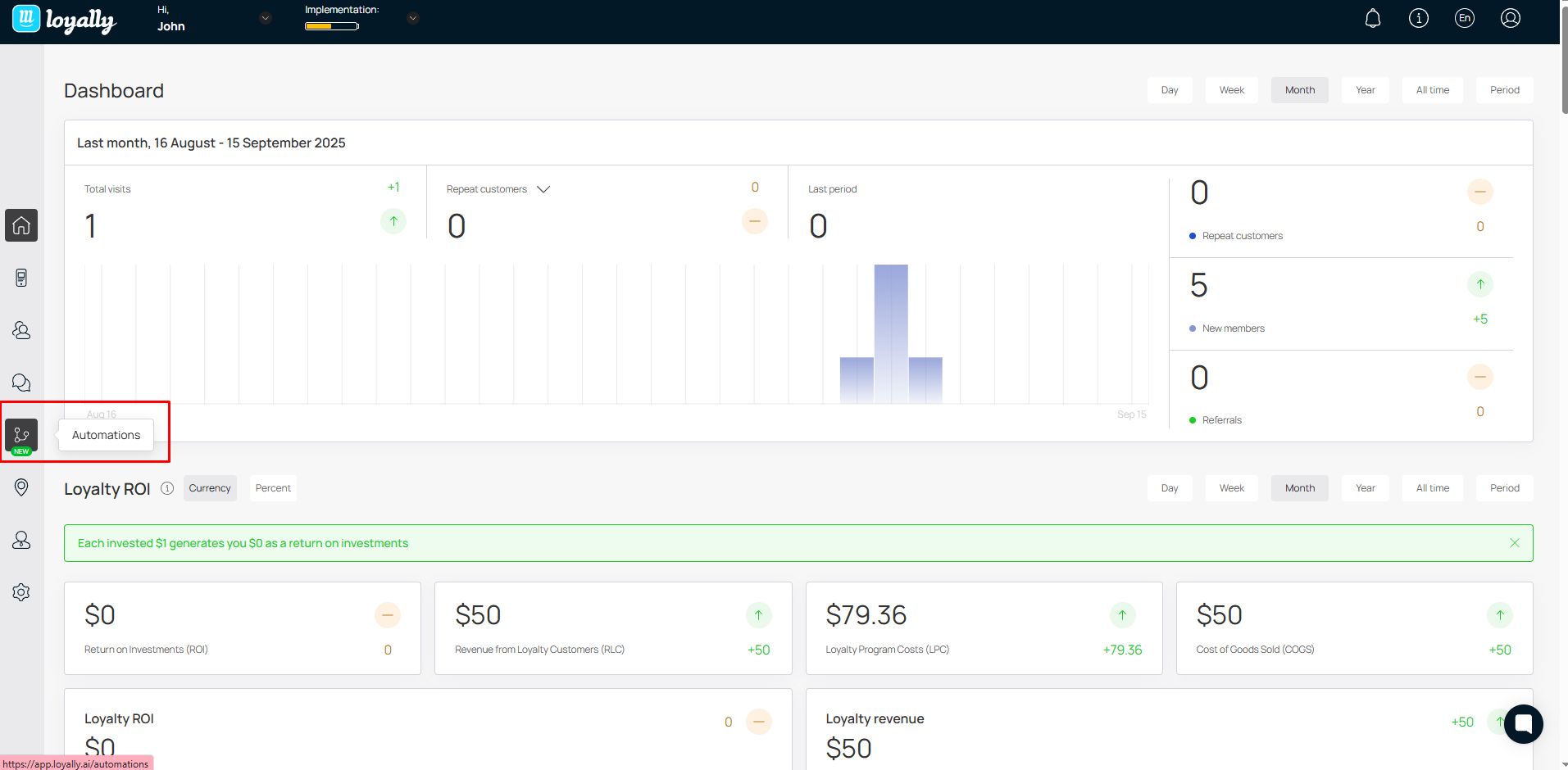
 Create a New Automation
Create a New AutomationClick the Actions dropdown.
Select Create Automation.
Give your automation a clear, descriptive name, like “100 Points Reward Notification” or “Birthday Message Flow.”
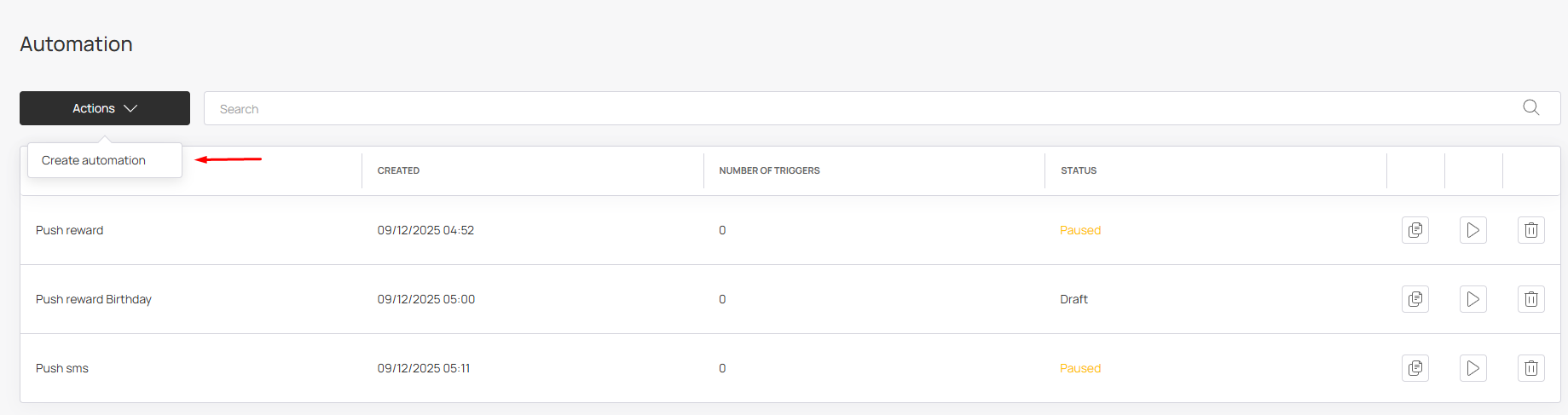
 Choose a Trigger
Choose a TriggerA Trigger is the event that starts your automation.
Common triggers include:
 Customer joins the program
Customer joins the program
 Customer’s birthday
Customer’s birthday
 Points count reached
Points count reached
 Card installed or activated
Card installed or activated
Example:
If you select Points Count Reached = 100, the automation will start automatically when a customer collects 100 points.
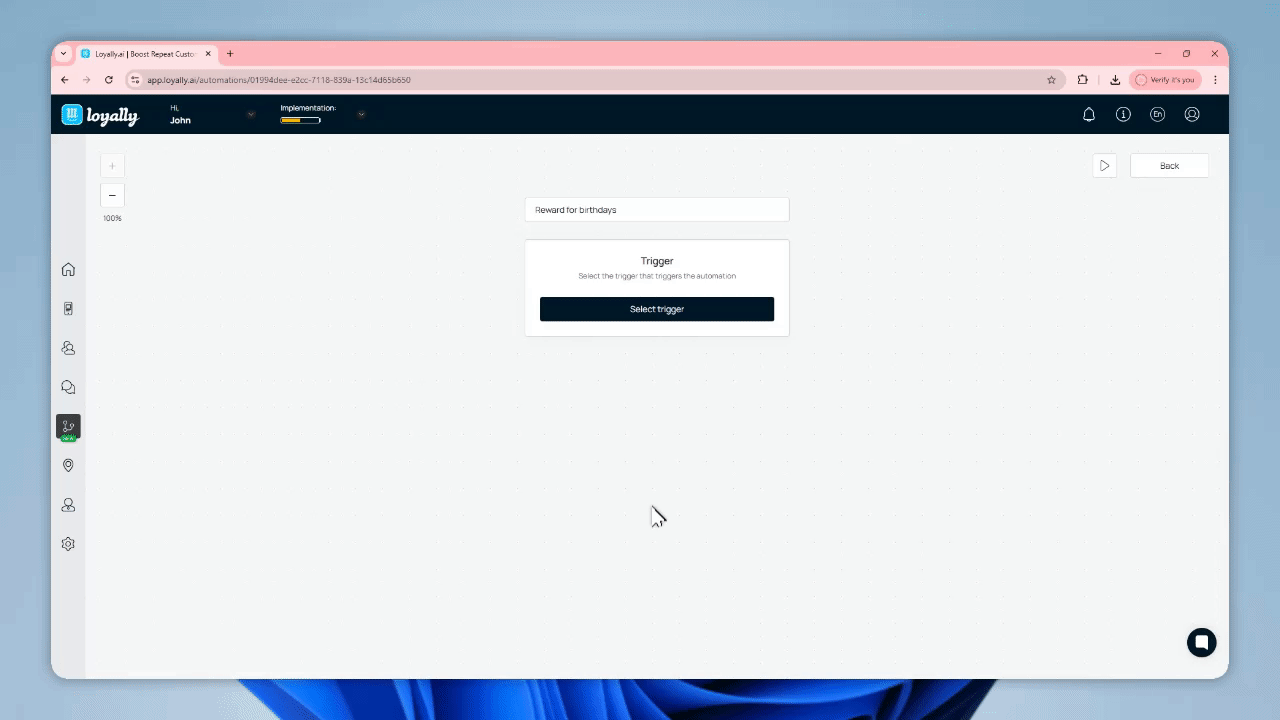
 Add Filters (Optional)
Add Filters (Optional)Filters help refine your trigger so the automation only runs under specific conditions.
Example:
Trigger only if order total > $50 or customer tag = VIP.
You can stack multiple filters to create precise targeting.
 Add Conditions (If / Else Logic)
Add Conditions (If / Else Logic)Conditions create branches within your workflow, allowing you to define different paths for different scenarios.
Example:
If the customer’s bonus balance > 99, send them an email encouraging redemption.
If bonus balance < 99, send a push notification reminder.
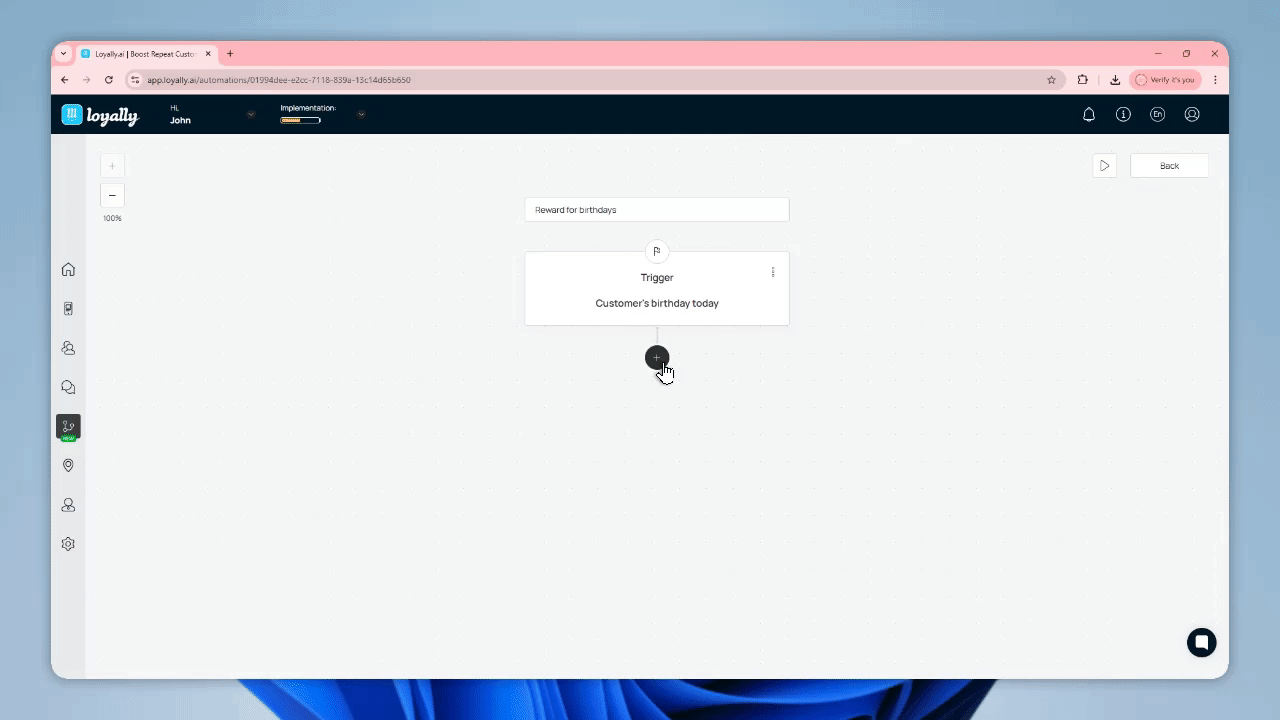
 Define Actions
Define ActionsEach condition or branch defines what happens when the trigger occurs.
You can combine multiple actions in sequence to create complex, personalized workflows.
Action Type | Description | Example |
Send Email | Sends an email through your connected email provider. | “Congrats on reaching 100 points!” |
Send Push Notification | Sends a push message to the customer’s loyalty card. | “You’ve earned a reward — tap to view!” |
Add Tag / Update Record | Updates customer data automatically. | Tag customer as “VIP” when spending > $200. |
Issue Reward | Grants a bonus or coupon automatically. | Add 10% discount for loyal customers. |
Wait (Delay) | Adds a time delay before the next step. | Wait 7 days before sending follow-up. |
 Important:
Important:
Approval (ACL) actions only work for unlimited cards.
Redemption actions only work for limited cards.
Always confirm that your selected action is supported by your card type.
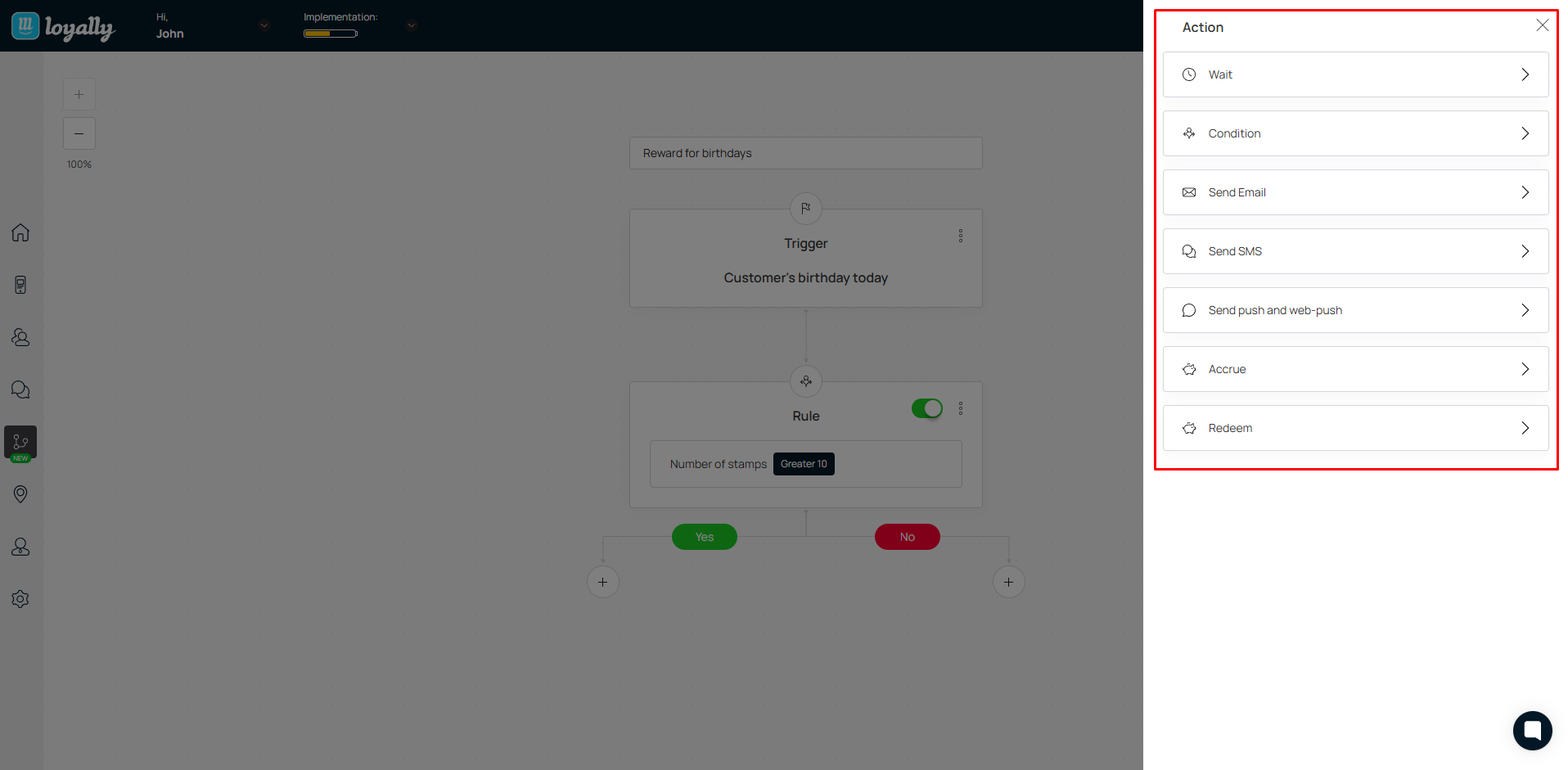
 Add Wait Delays or Sequences (Optional)
Add Wait Delays or Sequences (Optional)You can space out your actions using delays between steps.
Click the three dots (⋯) next to an action to edit timing.
Example:
Send a push notification → wait 7 days → send a follow-up email reminder.

 Test Your Automation (Optional)
Test Your Automation (Optional)Before going live, test your automation to ensure it behaves as expected:
Use a test customer account.
Manually trigger the event (e.g., add 100 points).
Check that each action runs correctly (email sent, push received).
Review the automation log for confirmation or errors.
 Tip: Test simple workflows first before building multi-step sequences.
Tip: Test simple workflows first before building multi-step sequences. Activate Your Automation
Activate Your AutomationOnce your setup is complete:
Your changes are saved automatically (no Save button needed).
Click the  Play icon to activate your automation.
Play icon to activate your automation.
Click  Pause anytime to temporarily stop it.
Pause anytime to temporarily stop it.
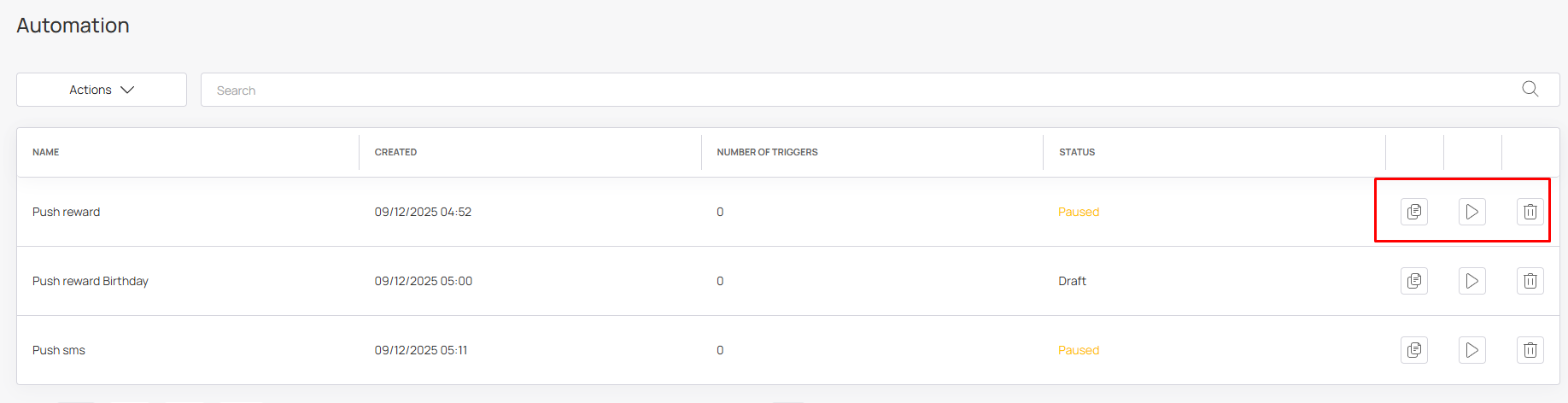
 Automation Main Page Overview
Automation Main Page OverviewThe Automations Page provides an overview of all active, paused, and draft automations.
Field | Description |
Name | The title of your automation for easy reference. |
Created | The date your automation was created. |
Number of Triggers | Shows how many times the automation has run. |
Status | Indicates whether it’s Active, Paused, or Draft. |
 Shortcut Buttons
Shortcut ButtonsQuickly manage your automations with built-in shortcuts:
Button | Function |
| Duplicate any automation for faster setup of similar workflows. |
| Start or stop an automation instantly. |
| Remove unused automations to keep your dashboard organized. |
 Tip: Use Copy to create similar automations for different customer groups (e.g., VIP vs. new members).
Tip: Use Copy to create similar automations for different customer groups (e.g., VIP vs. new members). Example Automations
Example AutomationsGoal | Trigger | Action |
Welcome new members | Customer joins program | Send a welcome push + add 5 points |
Reward milestones | Points ≥ 100 | Send an email: “Congrats! Claim your reward.” |
Win back inactive customers | Last visit > 30 days | Send push: “We miss you! Here’s 10% off.” |
Birthday rewards | Customer birthday | Automatically send a birthday coupon |
 Best Practices
Best PracticesStart simple — use one trigger and one action to begin.
Use customer milestones (birthdays, anniversaries, point goals) as triggers to boost engagement.
Combine automations with segments or tags for targeted messaging.
Regularly monitor your Number of Triggers metric to track performance.
Review automations monthly to optimize messaging and timing.
 Summary
SummaryAutomations in Loyally make your loyalty program smarter, faster, and more efficient.
By combining triggers, filters, and actions, you can create personalized workflows that engage customers automatically — driving higher retention and customer satisfaction.
 Related Articles
Related ArticlesSMS Setup with Twilio
Connect your Twilio account with Loyally.ai to send text messages (sms) to your customers.
Email Setup with Mailgun
Connect your Mailgun account with Loyally.ai to send email campaigns to your customers.
Webhooks
Learn how you can add Webhooks using Loyally.ai
Integrations
See how the integrations work